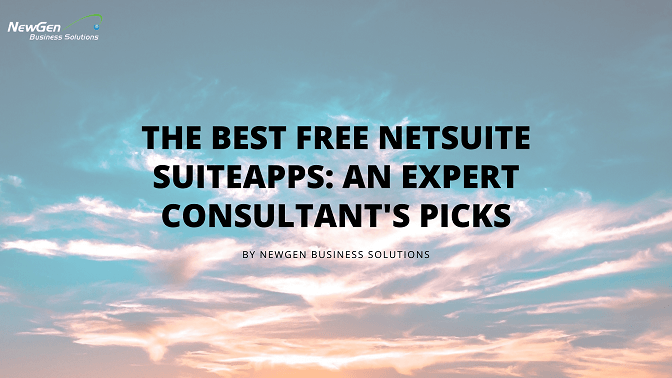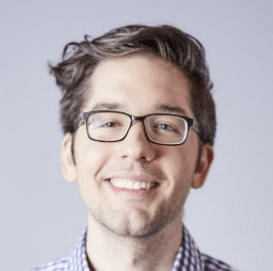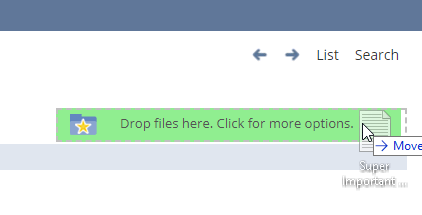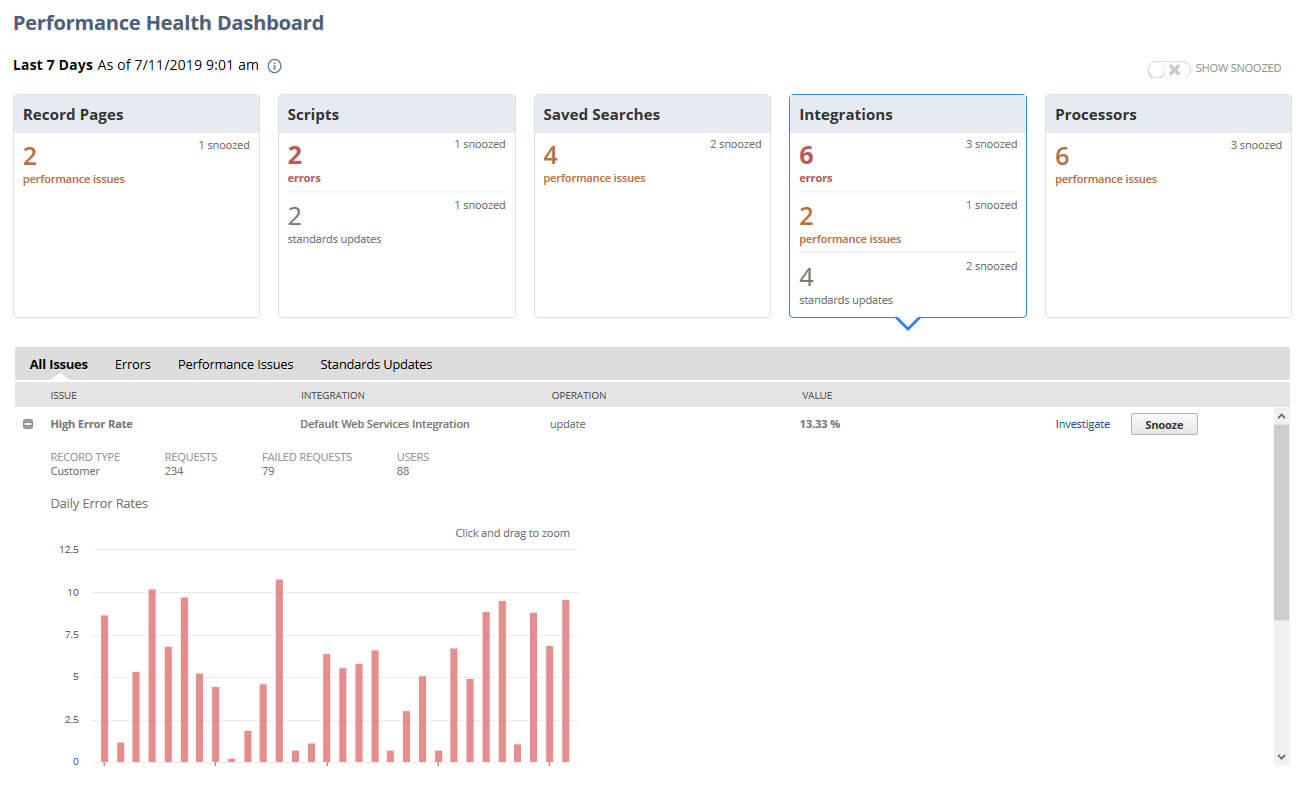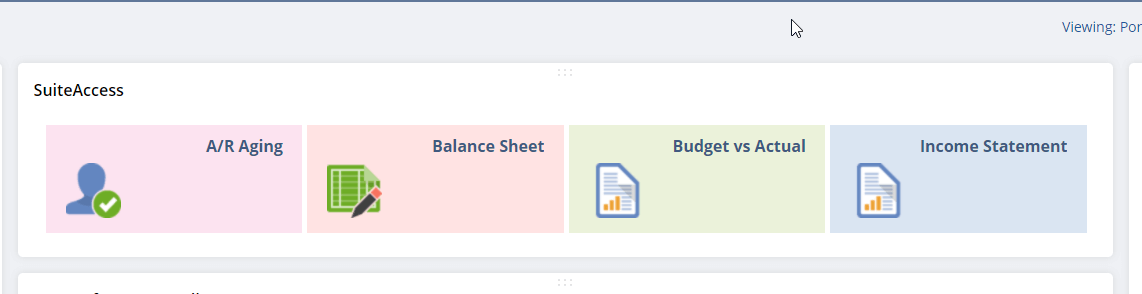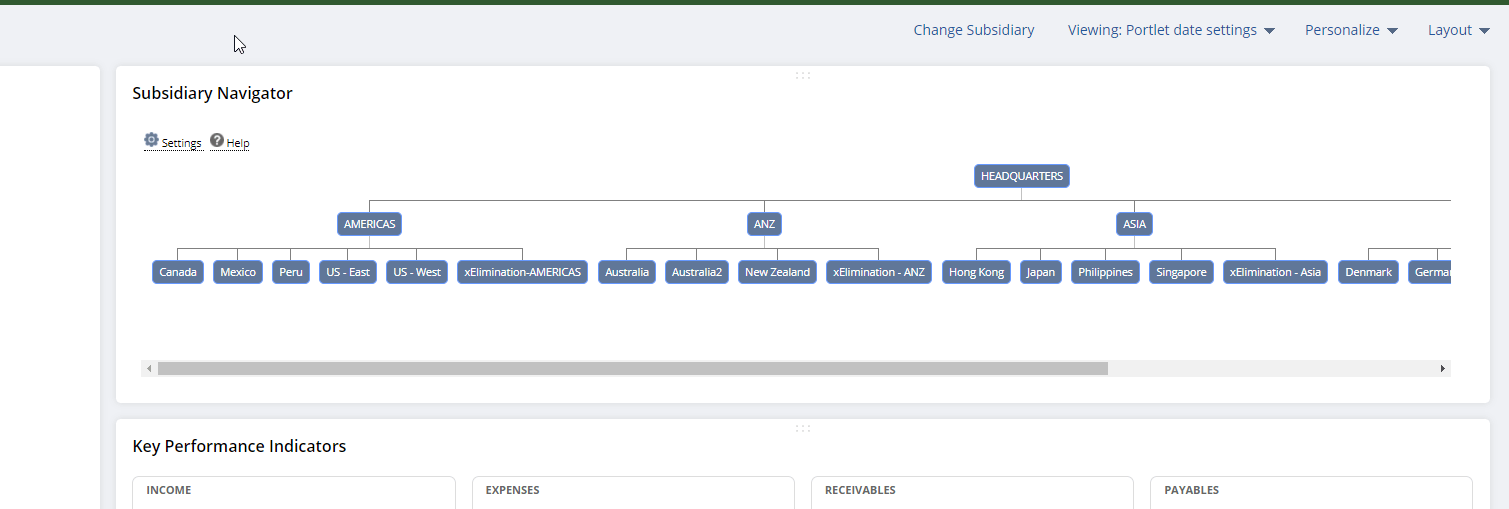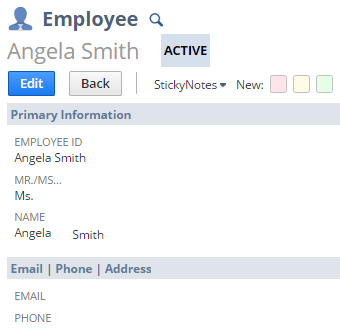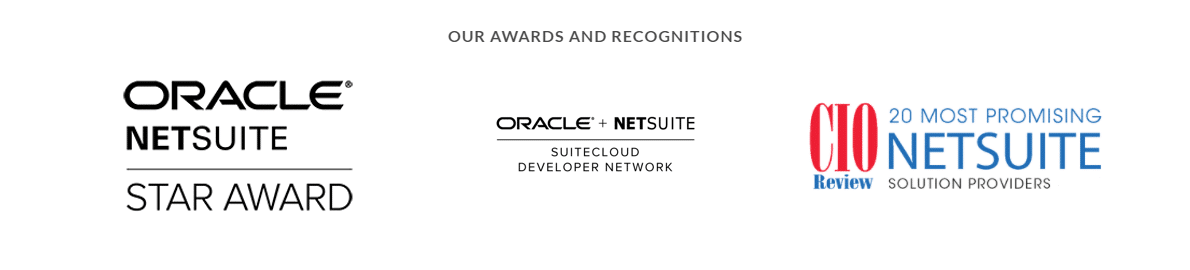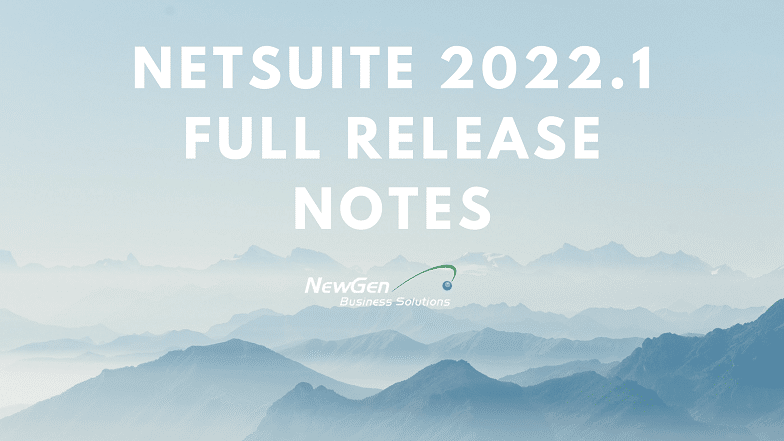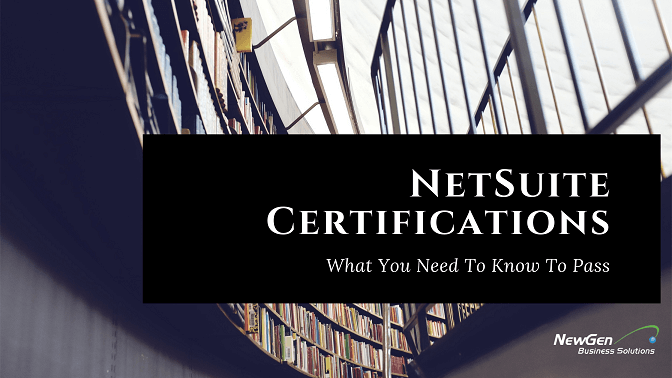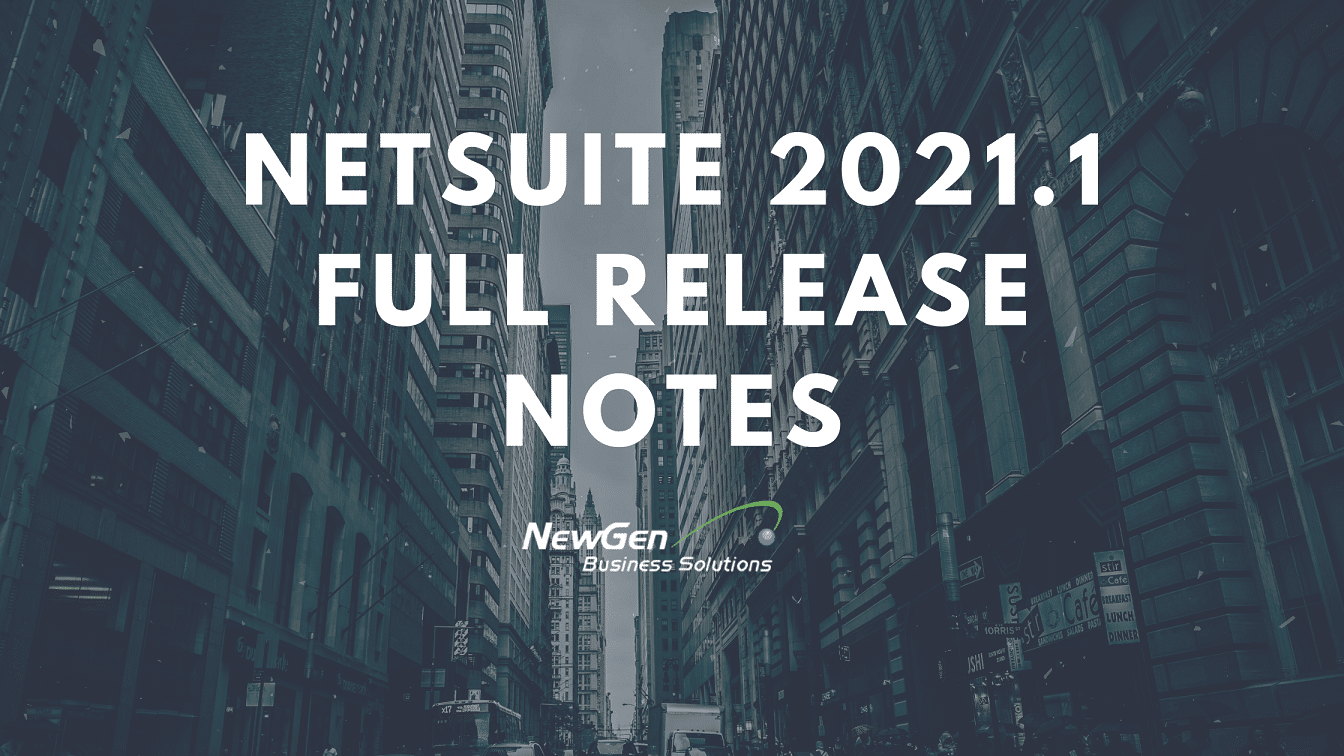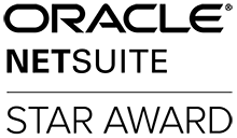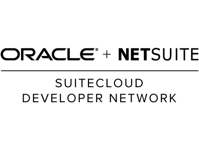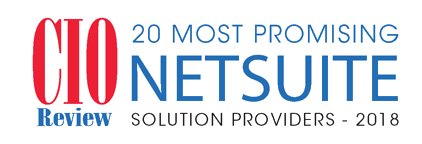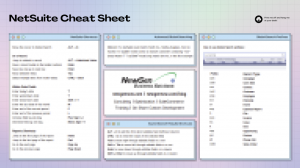We pinged our top-rated NetSuite consultant team and our NetSuite user base and asked them one simple question: “What are your favorite free SuiteApps?”
We’ve taken those answers and compiled them down to this list.
NetSuite SuiteApps, sometimes called apps, NetSuite bundles, or SuiteBundles, are installable packages in your NetSuite account that add custom functionality.
SuiteApps can range from very robust solutions that add custom screens, tools, automation that customize NetSuite for a unique business vertical to something as simple as giving you the ability to Drag and Drop files on NetSuite records.
For this article, we’re going to focus only on free bundles distributed and maintained by NetSuite themselves.
If you’d like any more information on how to install and configure these bundles please don’t hesitate to contact our team.
Best Free SuiteApp #1: File Drag and Drop
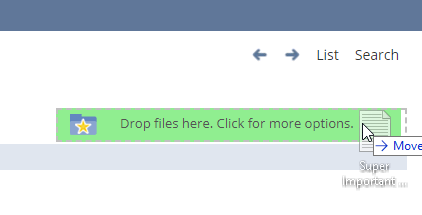
How to Install NetSuite File Drag and Drop
To install File Drag and Drop, go to Customization > SuiteBundler > Search & Install Bundles.
Use the following information to search for the SuiteApp:
- Bundle Name: File Drag and Drop
- Bundle ID: 41309
- Location: Production (Account ID 3751218)
File Drag and Drop is a managed SuiteApp and is automatically updated whenever there are changes. These issue fixes and enhancements are available after the SuiteApp is updated in your account.
Review of NetSuite File Drag and Drop
This bundle is really simple but it adds the ability to drag and drop any Netsuite compatible files to any record, including custom ones.
After installing the bundle you get taken to a short set up wizard which allows you to choose the records you want to enable the drag and drop feature for.
You also have the ability to set the file structure in the NetSuite File Cabinet where the dragged and dropped files will be saved to.
We suggest you meet with the wider team to confirm the way you want these files stored within the File Cabinet. Depending on the method you choose you can end up with a clean file structure that is easy to manage going forward or a real mess.
We suggest for uploads against things like cases you dump everything into one big folder but for things like uploads against customers and projects you have it create a folder for each specific record.
Best Free SuiteApp #2: Application Performance Management (APM)
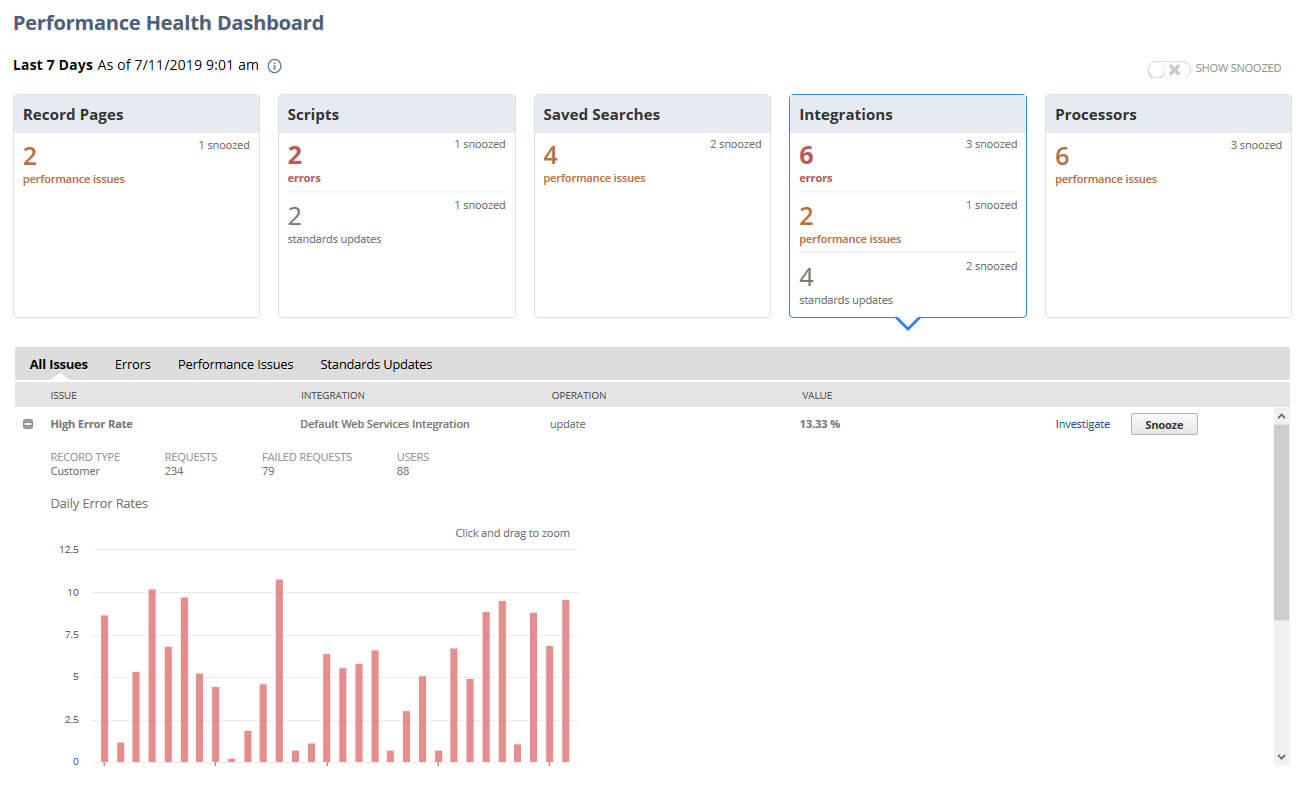
How to Install Application Performance Management (APM)
To install APM, go to Customization > SuiteBundler > Search & Install Bundles.
Use the following information to search for the SuiteApp:
- Bundle Name: Application Performance Management
- Bundle ID: 67350
The APM tools are available at Customization > Performance.
Review of Application Performance Management (APM)
APM was released in 2019 to help tackle the age-old complaint that NetSuite is running “slow”.
You may have felt from time to time that your instance of NetSuite felt slow but the more you understand about the architecture and extreme configure ability of NetSuite the more you realize that diagnosing what makes the system feel “slow” is hard.
APM helps you with this problem by giving you insights into how your unique configuration, custom code/script, web services, and workflow are affecting the loading and response speed of NetSuite screens and functions.
The Application Performance Management (APM) SuiteApp is designed to help you to:
- Identify performance opportunities or degradation. Prioritize issues based on usage and traffic.
- View performance metrics for your most important record pages and assess system health and trends.
- Drill down for greater levels of detail about specific record types, operations, and instances.
- View response times by client, server, and network.
- Monitor performance of user event scripts, workflows, RESTlets, scheduled scripts, and Suitelets.
- Check the overall health of jobs handled by SuiteCloud Processors, scheduling queues, or both.
- Export performance data captured on its various pages.
APM is very powerful but can be over the heads of some users. Reach out if you’d like assistance from a team that has 15+ years of NetSuite troubleshooting and optimization.
Best Free SuiteApp #3: Dashboard Tiles
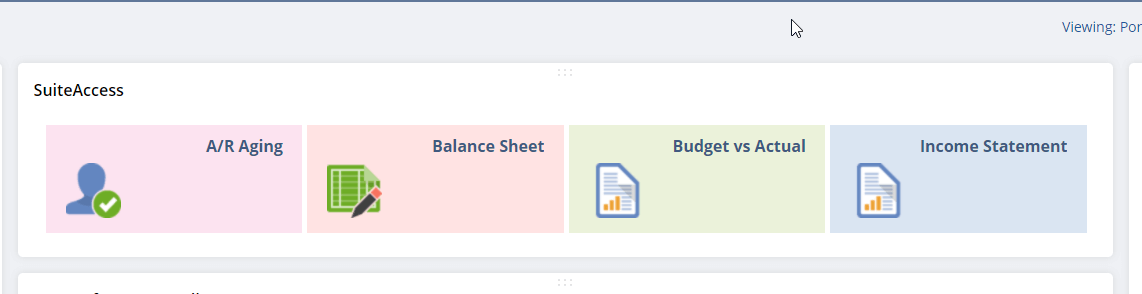
How to Install Dashboard Tiles
To install Dashboard Tiles, go to Customization > SuiteBundler > Search & Install Bundles.
Use the following information to search for the SuiteApp:
- Bundle Name: Dashboard Tiles
- Bundle ID: 185219
The Dashboard Tiles tools are available at Setup > Dashboard Tiles.
Review of Dashboard Tiles
Dashboard Tiles lets you create a dashboard with tiles that display your business-critical KPIs in a bold visual layout with images and blinking alerts.
The blinking alerts serve as reminders for metrics that do not meet certain conditions. You can configure the content of the tiles based on how they will be displayed or translated in the dashboard.
There are three tile types that you can create and customize:
- Static
- Reminder
- Scorecard
Our team likes Dashboard Tiles most of all because of how configurable they are.
There is a bit of a learning curve but once you understand that you can really create any combination you’re looking for. Consult the NetSuite Help documentation. NewGen has pre-built best practice sets of Dashboard Tiles and KPIs for various industries and business types, reach out if you’re interested in help.
Once set up they really add an element to the NetSuite Dashboard that feels very native. You’ll wonder how you ever went without them.
Best Free SuiteApp #4: Subsidiary Navigator
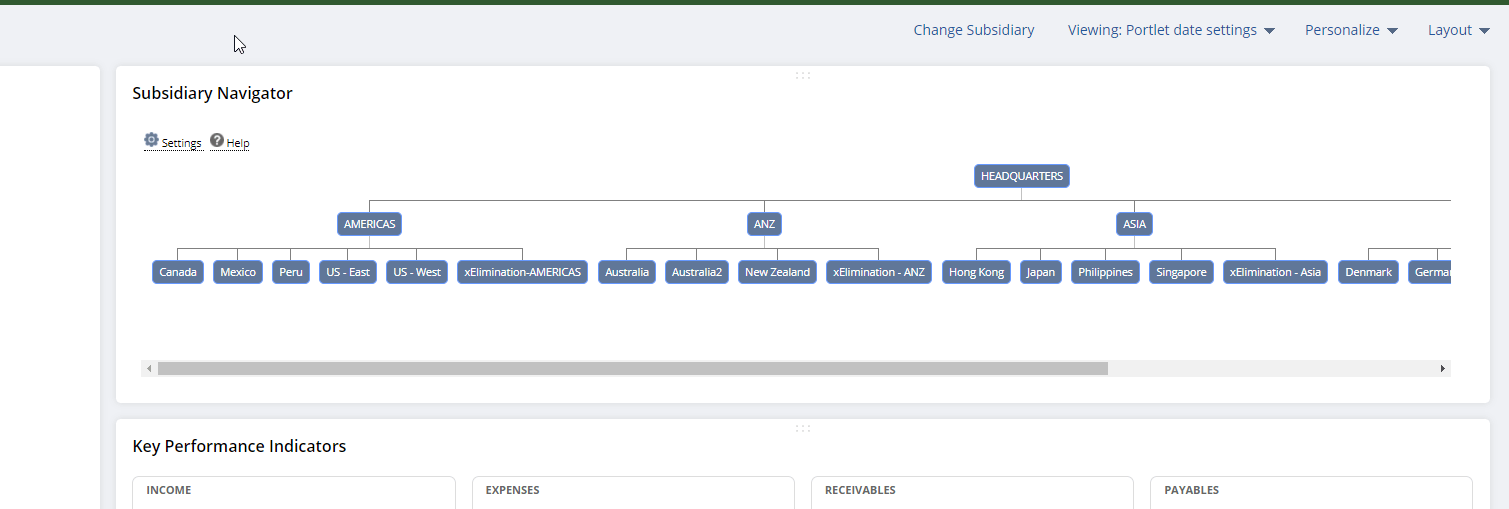
How to Install Subsidiary Navigator
To install Subsidiary Navigator, go to Customization > SuiteBundler > Search & Install Bundles.
Use the following information to search for the SuiteApp:
- Bundle Name: Subsidiary Navigator
- Bundle ID: 44281
- Location: Production (Account ID 3802169)
How to set up NetSuite Subsidiary Navigator:
- From your dashboard, click
Personalize.
- You can set up Subsidiary Navigator as a Dashboard SuiteApp or as a custom portlet.
To set up Subsidiary Navigator as a dashboard SuiteApp, go to the Dashboard SuiteApps section, and then click the Subsidiary Navigator icon. The Subsidiary Navigator portlet will be added to the dashboard.

To set up Subsidiary Navigator as a custom portlet:
- Go to the Standard Content section, and then click the Custom Portlet icon.
- On the
Custom Portlet, click the Set Up
- On the
Source field, select Subsidiary Navigator from the list.
- Click
Save.
Review of Subsidiary Navigator
This one is super simple but it’s a gamechanger for multi-subsidiary OneWorld organizations.
Subsidiary Navigator gives you an interactable custom portlet on your NetSuite Dashboard that shows you your subsidiary structure in a roll-up.
When you click on a specific subsidiary it sets your current Dashboard metrics to show just those from that subsidiary.
This allows you to quickly set your Dashboard context to any of your business units, a roll-up of those business units, or your business as a whole.
Clicking a subsidiary on the Subsidiary Navigator updates your KPI’s, Saved Searches, and Reminders in your Dashboard to reflect just that business unit or roll-up.
We always recommend that SuiteApp be installed, configured, and trained on for a OneWorld user.
Best Free SuiteApp #5: Sticky Notes
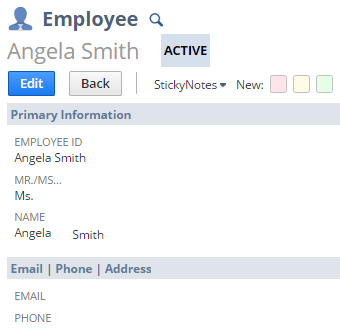
How to Install Sticky Notes
To install Sticky Notes, go to Customization > SuiteBundler > Search & Install Bundles.
Use the following information to search for the SuiteApp:
- Bundle Name: StickyNotes
- Bundle ID: 49018
- Location: Production (Account ID 3849685)
The Sticky Notes tools are available at Setup > Customization > StickyNotes Setup.
Review of Sticky Notes
Sticky Notes lets you put virtual Post-It Notes on any NetSuite record or field on a NetSuite Record.
It’s great for allowing you to save yourself a note or tag one of your colleagues in a note.
All Sticky Notes can be viewed and managed from the Sticky Notes Suitelet Board that is also added by the SuiteApp.
Once the note is no longer needed it’s then easy to mark it done or “throw out” the sticky by removing it.
In our experience, this is one of those SuiteApps, while very useful, CAN be a performance drain on a NetSuite account.
We recommend not using StickyNotes to hold information that is permanent or needs to be referenced for long periods of time.
Sticky Notes are meant for an “instant message” like FYI or “do not forget” type of thing for yourself or something you want a colleague to remember.
Bonus SuiteApps: The NewGen SuiteApp Library
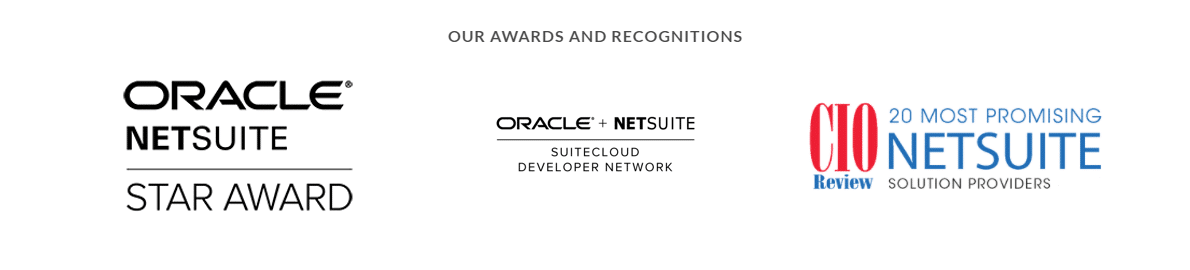
Free SuiteApps are great but most NetSuite users eventually find that their biggest efficiency gains can be found with paid, professionally developed NetSuite solutions and SuiteApps.
NewGen has in-house, on-shore SuiteScript developers who maintain our library of pre-built SuiteApps as well as do custom projects.
Check out some of our popular SuiteApps!
We have an entirely on-shore customer support team consisting of business analysts, developers, and CPAs, we have the in-house expertise needed to take your organization from “How do we do that?” to “What’s next?”. We help you maximize the value of your NetSuite system.
We’re easy to engage for any project with no long-term support agreements required. Use the forms around our website or – reach out if you’re ready to have a conversation about how we can help you!