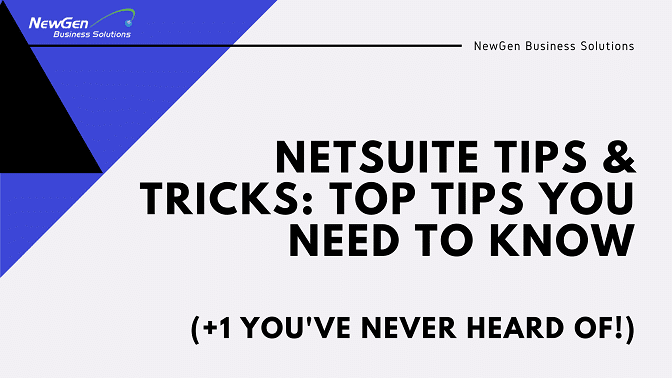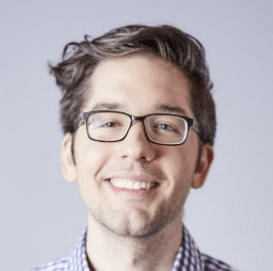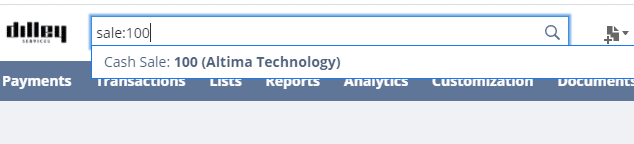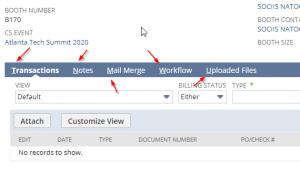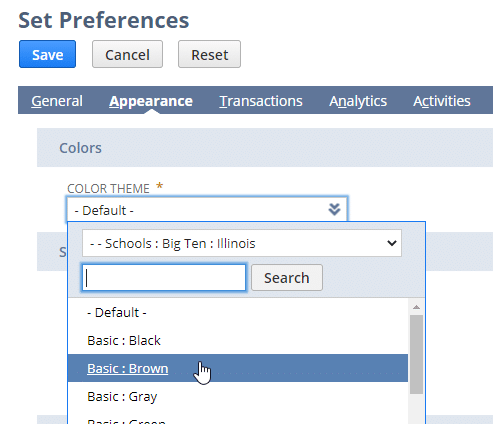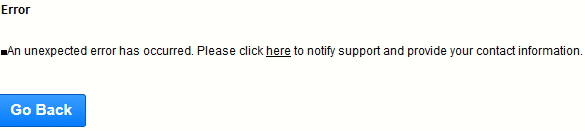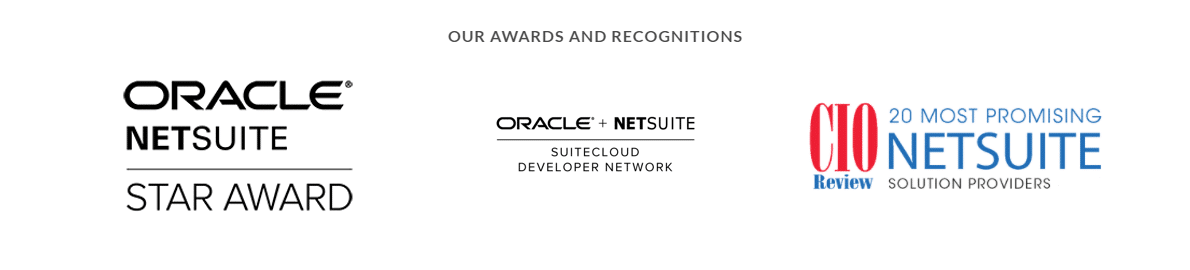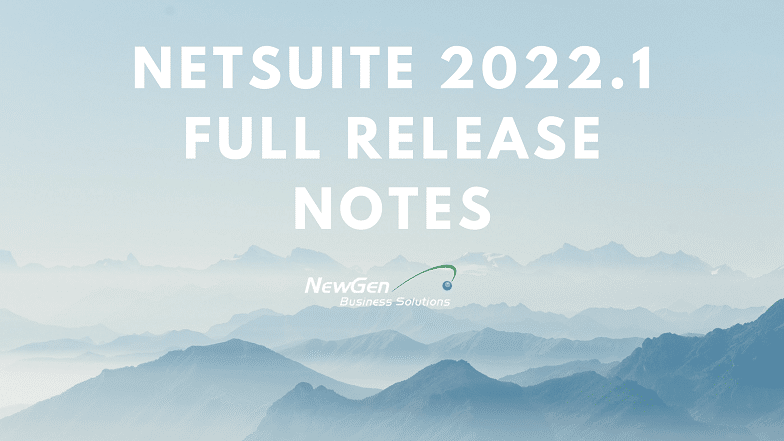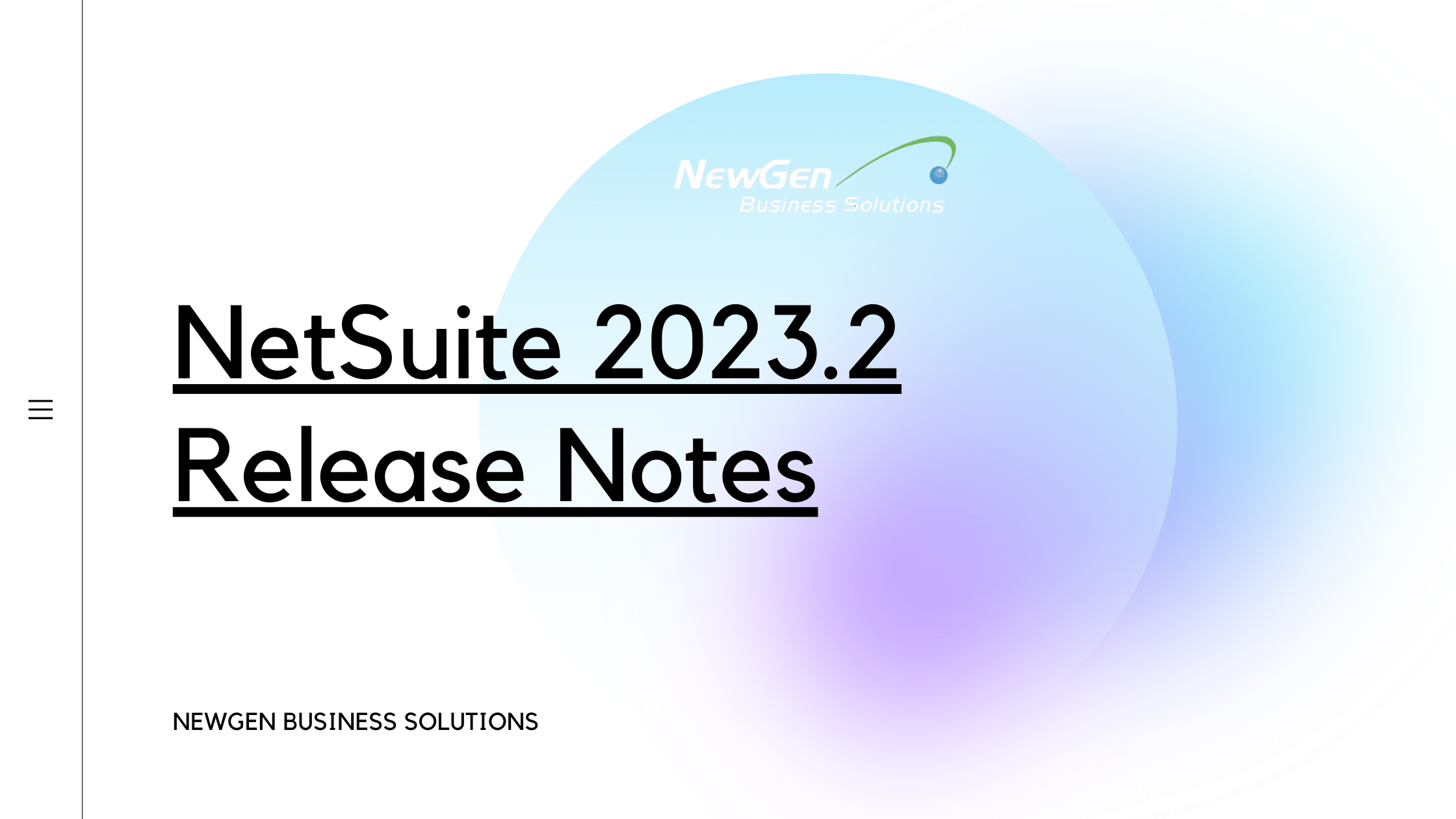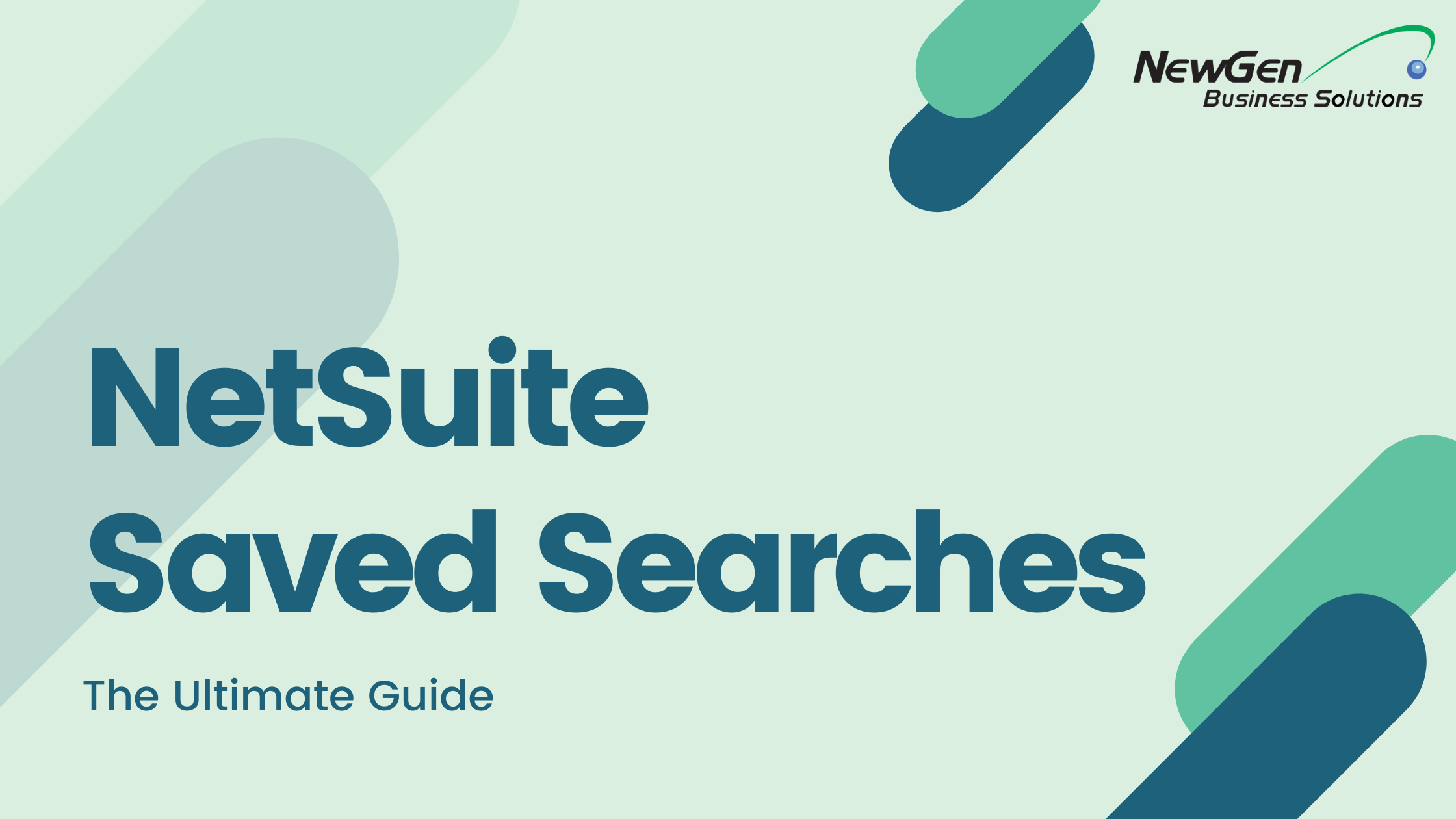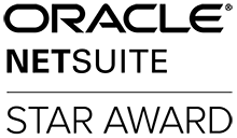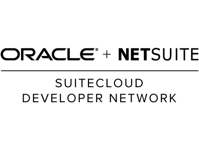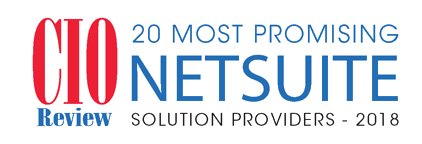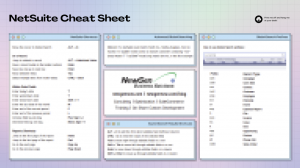NetSuite Tips and Tricks aren’t something that you’re typically taught alongside your implementation but they can be the biggest game-changer in terms of getting work done quickly in NetSuite.
Our top-rated NetSuite implementation team has organized a quick and easily referencable NetSuite shortcuts and tips list to help you become a NetSuite wizard!
NetSuite Tip #1: Master the global search
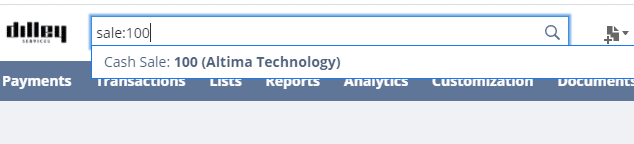
NetSuite is built a single-source system and what’s powerful about this is it allows for all of your business records to be indexed together and searchable together.
This makes the NetSuite Global Search bar very powerful.
Use the NetSuite Global Search Prefixes
Type the first few words of the record type your looking for (i.e. “sale” for a sales order, “cu” for a customer) then a colon (:), and then your search query to narrow your search to just records of that type.
As an example to search my customer list for my customer ABC Company I’d type cu: ABC Company in the Global Search bar.
Here are some to get you started:
| Prefix |
Record Type |
| cam |
Campaign |
| cash |
Cash Sale |
| con |
Contact |
| cust |
Customer |
| emp |
Employee |
| est |
Estimate |
| ev |
Event |
| exp |
Expense Report |
| fi |
File |
| invo |
Invoice |
| iss |
Issue |
| it |
Item |
| opp |
Opportunity |
| par |
Partner |
| ph |
Phone Call |
| sales |
Sales Order |
If you’ve changed your record names via the Setup > Company > Rename Records/Transactions page those new names will change your prefixes!
Use the Wildcard Character (%)
Add the percent character (%) to run a wildcard search. For example, if we’re looking for an invoice beginning with 15 we can search inv:%15.
Include Inactive Records (+)
Use any query but include a plus sign (+) after your search to also include any inactive records in your results.
Find Exact Matches (“”)
Wrap your query in quotation marks ("") to get exact text matches.
NetSuite Tip #2: Use NetSuite’s built-in shortcuts and hotkeys
NetSuite has hotkeys and shortcuts built into almost every area of the system. Proper usage of these hotkeys can allow you to use NetSuite without a mouse and speed up your data entry processes.
Searching All Data in Your Account
Press Alt + G to move your cursor directly into the Global Search field.
Entering Data
- Most subtabs have a letter underlined, hold
Alt and type that letter to jump to that subtab.
- In the Header section of the transaction, press
Enter to save the transaction.
- In the Transaction Line section, press
Enter to save the line and go to the next line.
- Press and hold
Ctrl and click with your mouse to select multiple choices in multiple select fields.
Date Field Shortcuts
- Press
Shift + T to enter tomorrow’s date.
- Press
P to enter the end of the current period (if you use accounting periods).
- Press
l (lower case L) to enter the end of the previous period (if you use accounting periods).
- Press
t to enter today’s date.
- Press
y to enter yesterday’s date.
- Press
m to enter the last day of the month.
- Press the
Plus Sign (+) to increase one day.
- Press the
Minus Sign (-) to decrease one day.
Navigating Subtabs
Subtabs on records have a single letter underlined in their title. Press and hold Alt with that letter to move to that subtab. After moving the cursor appears in the first listed field in that Subtab.
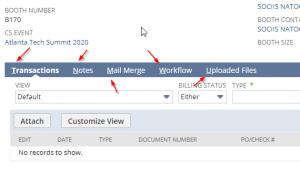
Navigating Reports
When viewing NetSuite reports (not Saved Searches), use the following shortcuts:
- Press
Page Up to go to the previous page of a report.
- Press
Page Down to go to the next page of a report.
- Press
Home to go to the first page of a report.
- Press
End to go to the last page of a report.
NetSuite Tip #3: Quickly figure out missing permissions
If you’re ever trying to figure out the permissions required to access a certain screen perform the following:
- First, navigate to that screen as a user who can access it (like an Administrator), then save that URL.
- Next, try to access the same URL with a user you’re trying to give the permissions to.
- NetSuite will provide an insufficient permissions error that will tell you exactly which missing permission(s) are needed to access that page.
- Update the user with the permissions and repeat until that user can access the page/feature.
Also, be sure to always check the Permissions Documentation in the NetSuite Help Center. It can easily be found by searching NetSuitePermissionUsage.xls in the Help Center. Remember that this document changes with each new NetSuite release.
NetSuite Tip #4: Customize your NetSuite color scheme
All users of NetSuite can customize their color scheme via the NetSuite user settings.
To do this:
- Click the
House icon in your toolbar
- Click
Set Preferences > Apperance tab
- Modify your theme via the
Color Theme dropdown
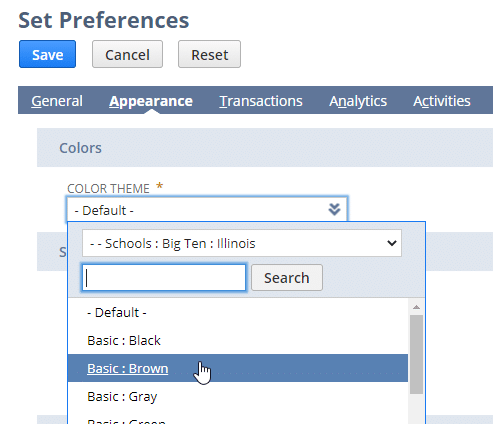
Colors can be more than just an aesthetic change as well.
If you have a Sandbox, Development, or Release Preview account change the color scheme so you can easily discern which account you are in without having to read the account in the User Panel.
Nothing worse than trying to find a record, workflow, or transaction in an account that you know should be there only to ask your colleague and have them tell you you are looking in the Sandbox instead of Production!
NetSuite Tip #5: Find your NetSuite unexpected error ticket number
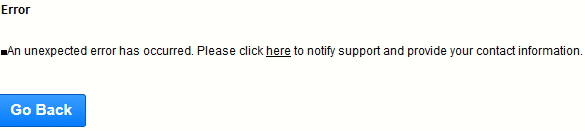
The NetSuite “unexpected error” issue is a common and frustrating occurrence when working with NetSuite SuiteCloud tools or doing development.
The idea behind these is the actual error itself is obfuscated to the end-user but NetSuite themselves are given a report of it. To understand what exactly is happening you need to reach out to their technical support.
The error message itself allows you to quickly send an email with the details but hidden inside that message is a link that includes your unique ticket number ID.
To access this:
- Right-click on
here in the message
- Click
Copy Link Location
- Paste into Word or Notepad and find the part of the link that shows your ticket ID after
&ticket=
Your ticket ID will look something like: javascript:window.open('/app/crm/support/nlcorpsupport.nl?l=T&type=bug&ticket=kit8w4hd1gmv0khe0mbnd', 'Error','scrollbars=yes,toolbar=no,width=800,height=700');void(0).
You want the kit8w4hd1gmv0khe0mbnd part.
It’s a bit of an annoying process but in our team’s experience, we’ve found that NetSuite has very robust details behind what exactly your NetSuite system was doing to have it produce this error. Typically with enough patience issues can be resolved.
Speaking of resolving issues, that’s our team’s specialty!
NetSuite Experts and Consultants
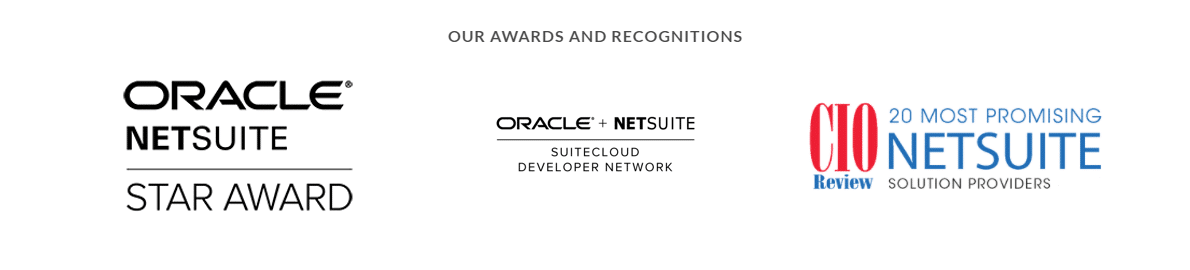
Need training and assistance with NetSuite? As a NetSuite partner for over 15 years, NewGen is a NetSuite partner that is ready to help you with the full scope of your NetSuite training needs.
From NetSuite evaluation to implementation, custom SuiteScripting and coding, business process, and optimization – NewGen is your one-stop-shop for NetSuite support and consulting.
With a reputation built on forging strong customer relationships, we aim to be an extension of your team for the long haul.
We have an entirely on-shore customer support team consisting of business analysts, developers, and CPAs, we have the in-house expertise needed to take your organization from “How do we do that?” to “What’s next?”. We help you maximize the value of your NetSuite system.
We’re easy to engage for any project with no long-term support agreements required. Use the forms around our website or – reach out if you’re ready to have a conversation about how we can help you!