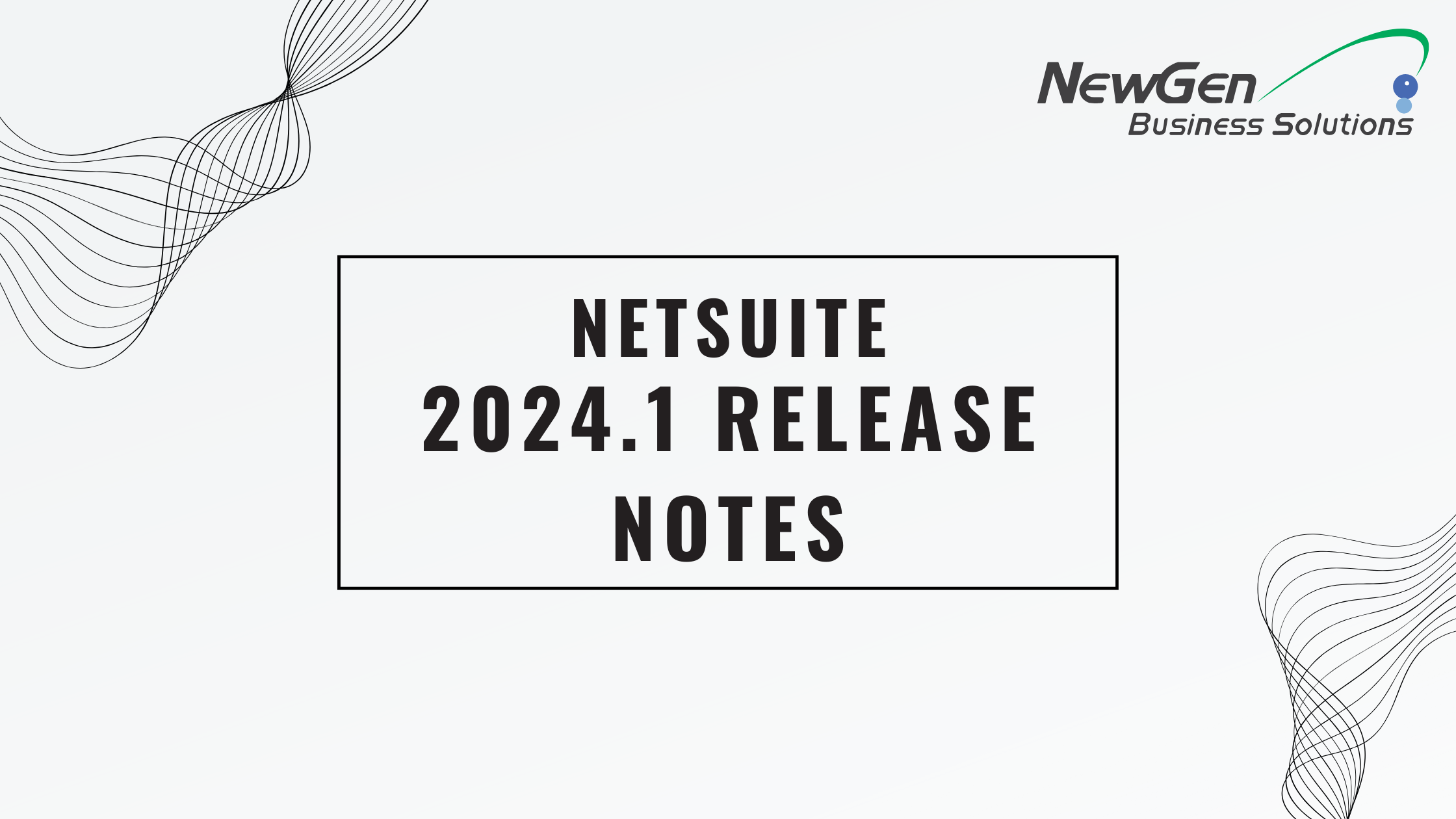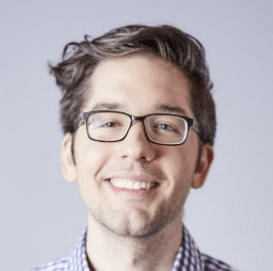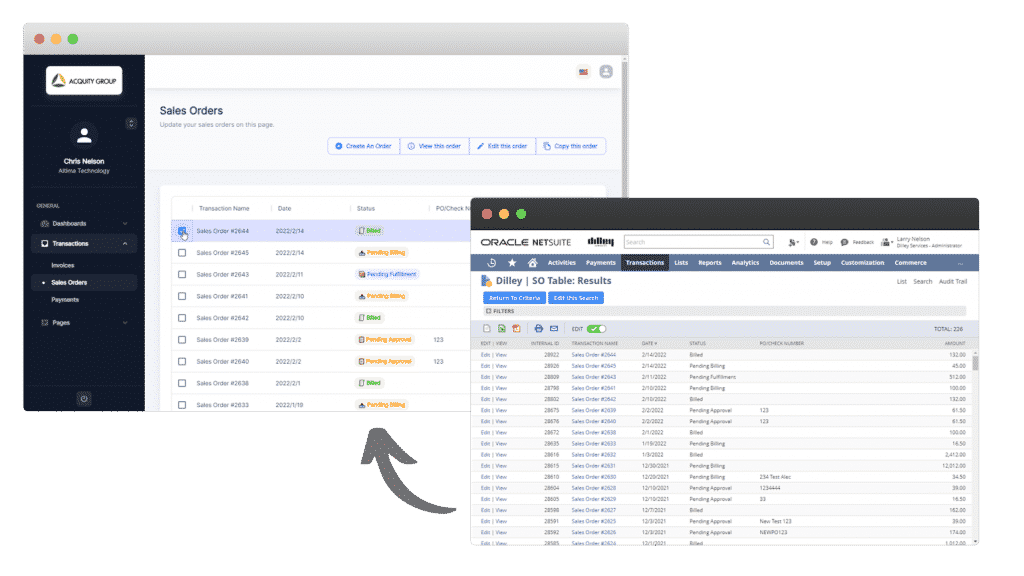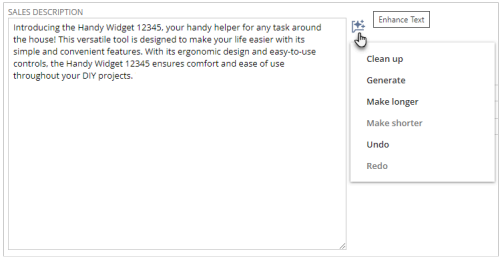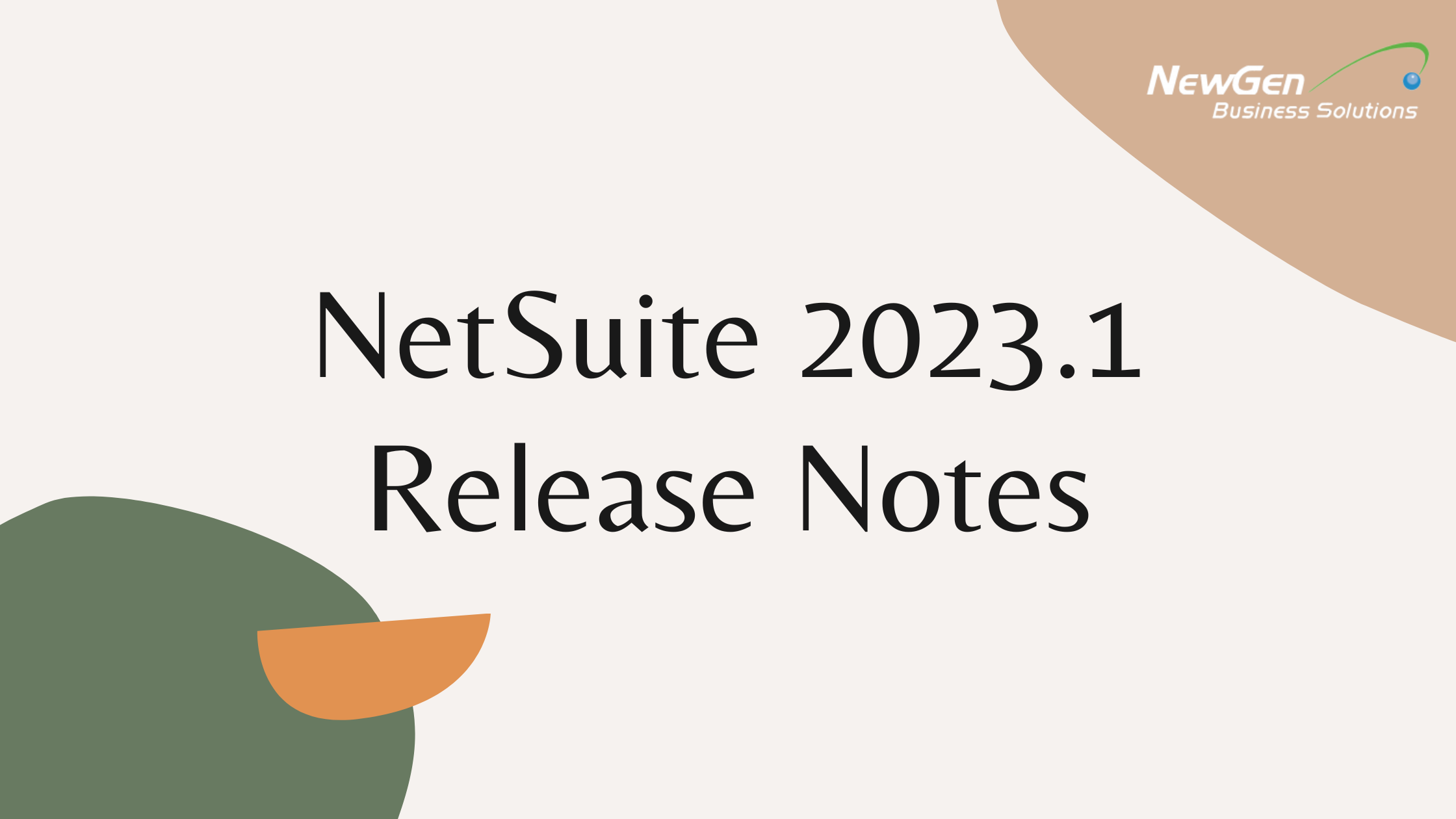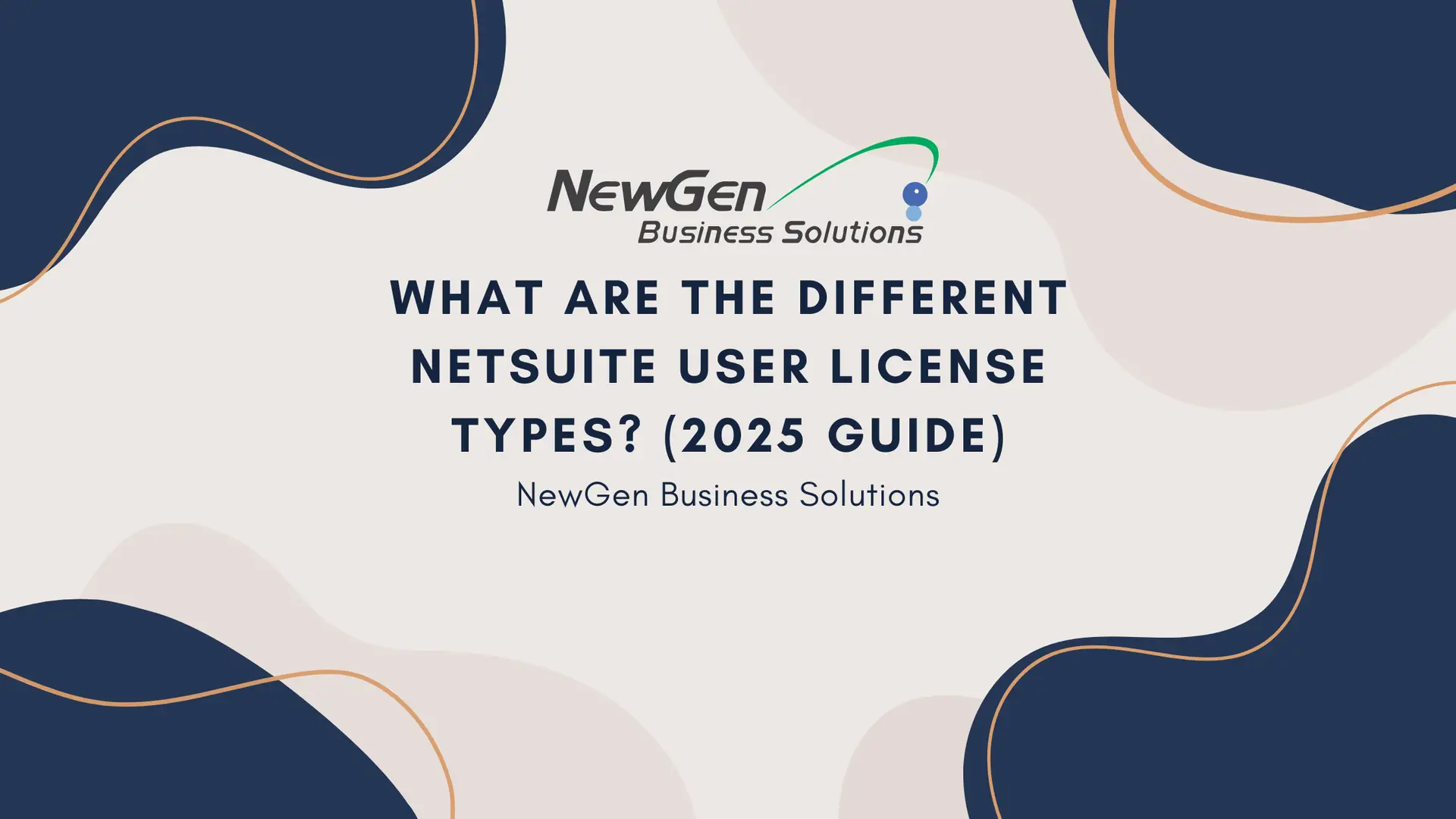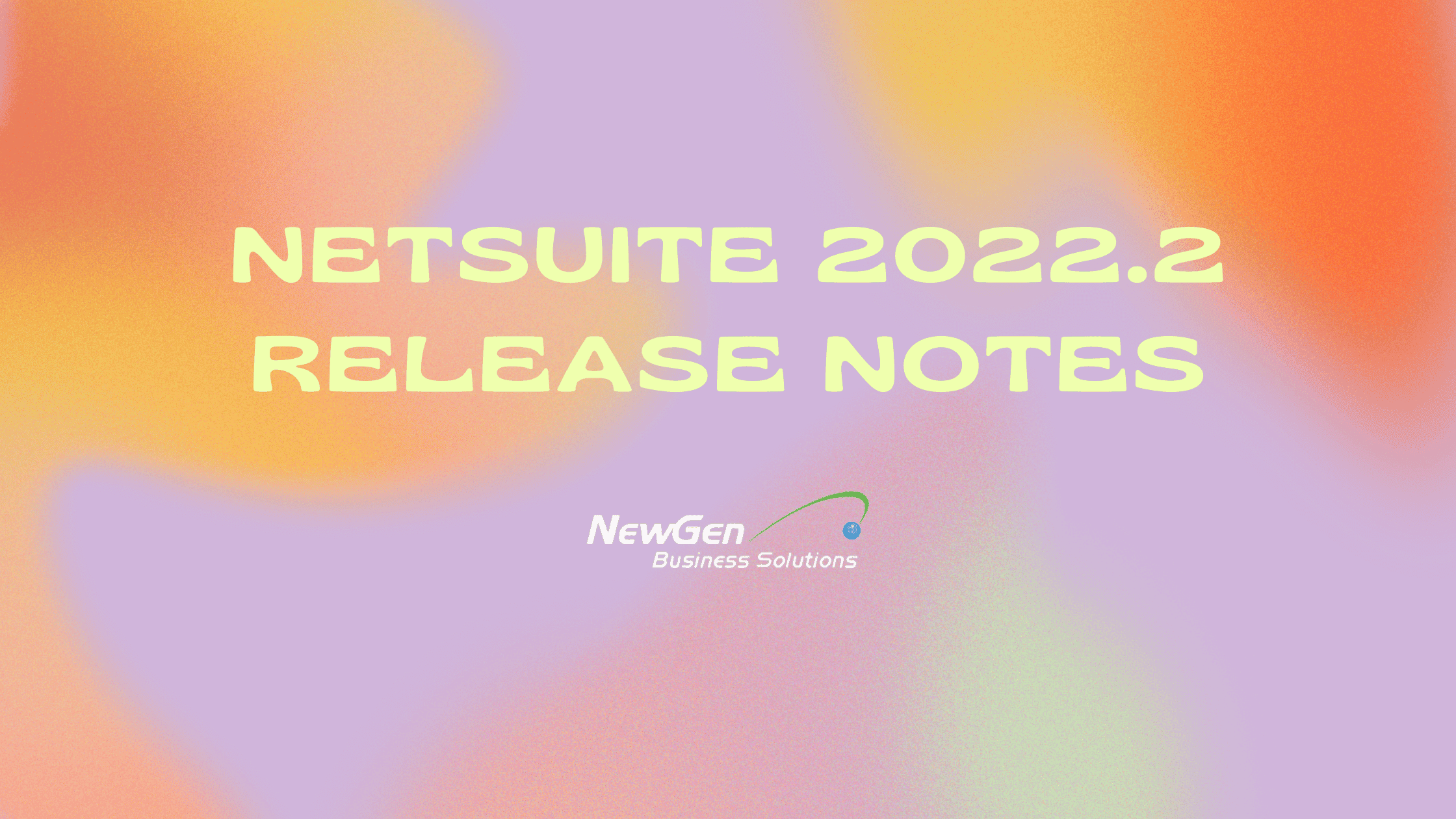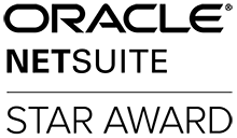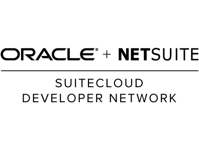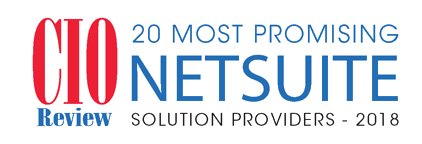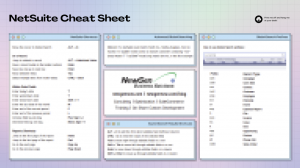NetSuite has released the first (v1) preview draft of the NetSuite 2024.1 Release Notes. Note that this is a very early version and per NetSuite, these are subject to change every week. Be sure to check back here regularly for the newest version.
NetSuite 2024.1 Release Notes PDF Download
Here are some items we think are looking valuable in the NetSuite 2024.1 Release.
Revenue Recognition Field Mapping Enhancements
This release includes the following enhancements to the revenue recognition field mapping functionality:
- A new record page named Revenue Recognition Field Map lets you create map records that are tracked with system notes. Previously, all field maps were created from the Revenue Recognition Field Mapping page.
- A new list page named Revenue Recognition Field Mapping contains all the field maps and their relevant details. You can view each revenue recognition field map record directly from the Revenue Recognition Field Mapping page. You can also open and edit each revenue recognition field map from this page.
- The optional field, Transaction Type, was added to the Revenue Recognition Field Map page. This field lets you specify the type of transaction the mapping is applied to. Previously, mappings were applied to all transaction types that contained the selected source field.
- The optional field, Custom Form, was added to the Revenue Recognition field Map page. This field lets you specify the custom form you want to create the mapping from based on the selected transaction type.
- The optional fields, Start Date and End Date were added to the Revenue Recognition Field Map page. These fields can be used to configure mappings within a specific date range. When the current date is outside of the specified date range, the mapping becomes invalid.
- The available Source Field values are dependent on the selected Source Record Type, Transaction Type, and Custom Form combination.
- The Automatically Update Target Field Value box was added to the Revenue Recognition Field Map page. This checkbox lets you specify if the target field value automatically updates upon changing the source field value and updating the revenue arrangement. Previously, changes to source fields had to be updated manually on the target fields in the revenue arrangement.
- Different data types can be mapped to each other. For example, a Decimal Number source field type can be mapped to a Percent target field type. For more information, see Cross-Data Type Mappings.
- You can import and export revenue recognition field maps using CSV files. For more information, see Importing Revenue Recognition Field Maps.
This functionality is only available if the Advanced Revenue Management (Essentials) feature is enabled. For more information, see the help topic Enabling the Advanced Revenue Management (Essentials) Feature. For more information about these enhancements, see the help topic Mapping Revenue Recognition Fields.
Favorites Feature Available in Dropdown Lists
You can select up to five favorite items in the Customer, Add Multiple, and Items fields on sales orders. In the Add Multiple field, you can show only your favorite items by selecting the Show favorites only box.You can now apply an uplift at any point in the subscription term as well as during subscription renewal. For instructions on using uplift, see the help topic Setting Optional Preferences.
To enable the Favorites feature, go to Set Preferences > General and check the Allow Favorites in Dropdowns box. To mark an item as a favorite, click the star icon next to the item name in the dropdown list.

Favorites are associated with your personal preferences and are specific to your NetSuite account and role.
SuiteTax Now Generally Available
The SuiteTax feature is now generally available. Earlier, SuiteTax was a hidden feature and it had to be shared to a customer’s account before it could be enabled. To enable the feature, customers had to undergo a qualification process by submitting a completed SuiteTax questionnaire through a support case.
As of 2024.1, administrators can enable the feature by going to Setup > Company > Enable Features > Tax subtab. It is an account-level feature which applies to the whole NetSuite account and not to selected subsidiaries. If you enable the feature, it is not possible to revert this action. Therefore, you should first enable the feature in your Sandbox account prior to enabling it in your product account. When you check the box to enable the SuiteTax feature, you see an information message showing potentially incompatible features, preferences, SuiteApps, or bundles. To be able to complete the enablement process, you must perform all the required actions you see in the message. To see the full list of limitations, see the help topic Known Limitations of SuiteTax.
? Looking for a turn-key NetSuite Customer Portal alternative?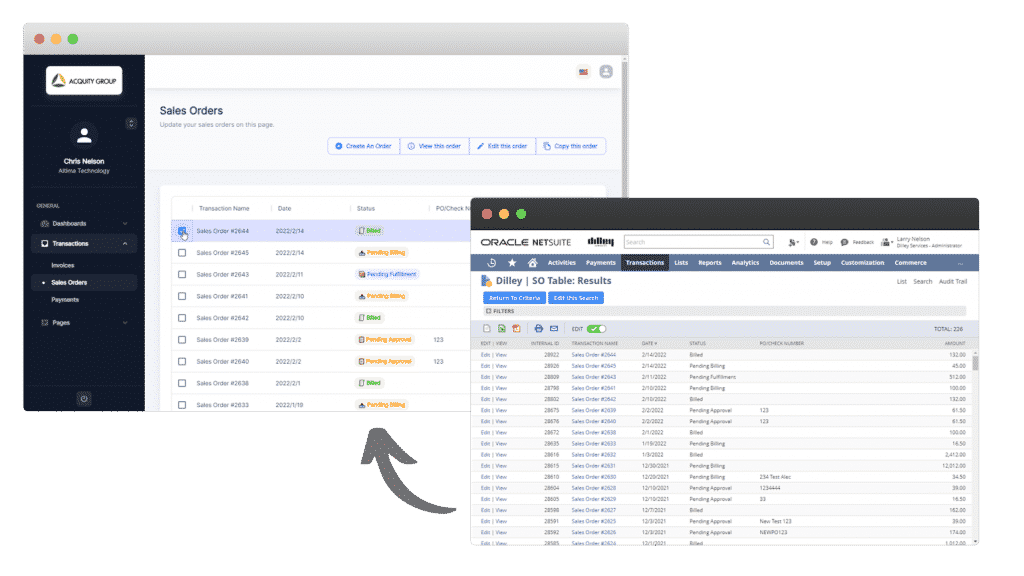
PortalGen by NewGen Business Solutions is a turnkey NetSuite SuiteApp that allows you to create an infinitely configurable customer portal using only Saved Searches in less than 15 minutes. With PortalGen pages and data shared are entirely driven by the creation of a NetSuite Saved Search, so if you can get the data with a Saved Search you can push it up to the PortalGen customer portal with just a few clicks. Enjoy quick ROI with no custom coding or long implementation timelines needed.
– Create, duplicate and edit sales orders.
– Pay and print invoices and orders.
– Share any native or custom records.
– Mobile-ready.
– Unlimited customer and contact log-ins using NetSuite’s native customer log in support.
Text Enhance
Text Enhance uses generative AI to assist you with writing business content in NetSuite. It can help you create and refine content, as well as make your content the right length for your needs. Text Enhance uses information from the page you are editing when it generates content. For example, when you use Text Enhance to generate a sales description for an inventory item, it uses information such as the item name, vendor description, display name, and stock description from the inventory item page. Text Enhance can also help you write different item descriptions for the same item, depending on how you will use the description. For example, when you use Text Enhance to generate text for the Purchase Description field of the Purchase/Inventory subtab, the generated text can include different details and even a different tone than what Text Enhance generates for the Sales Description field of the Sales/Pricing subtab.
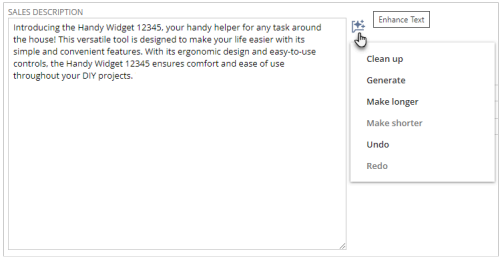
As always, please contact support@newgennow.com if you have any questions or need assistance with any of the items listed – we’re here to help!