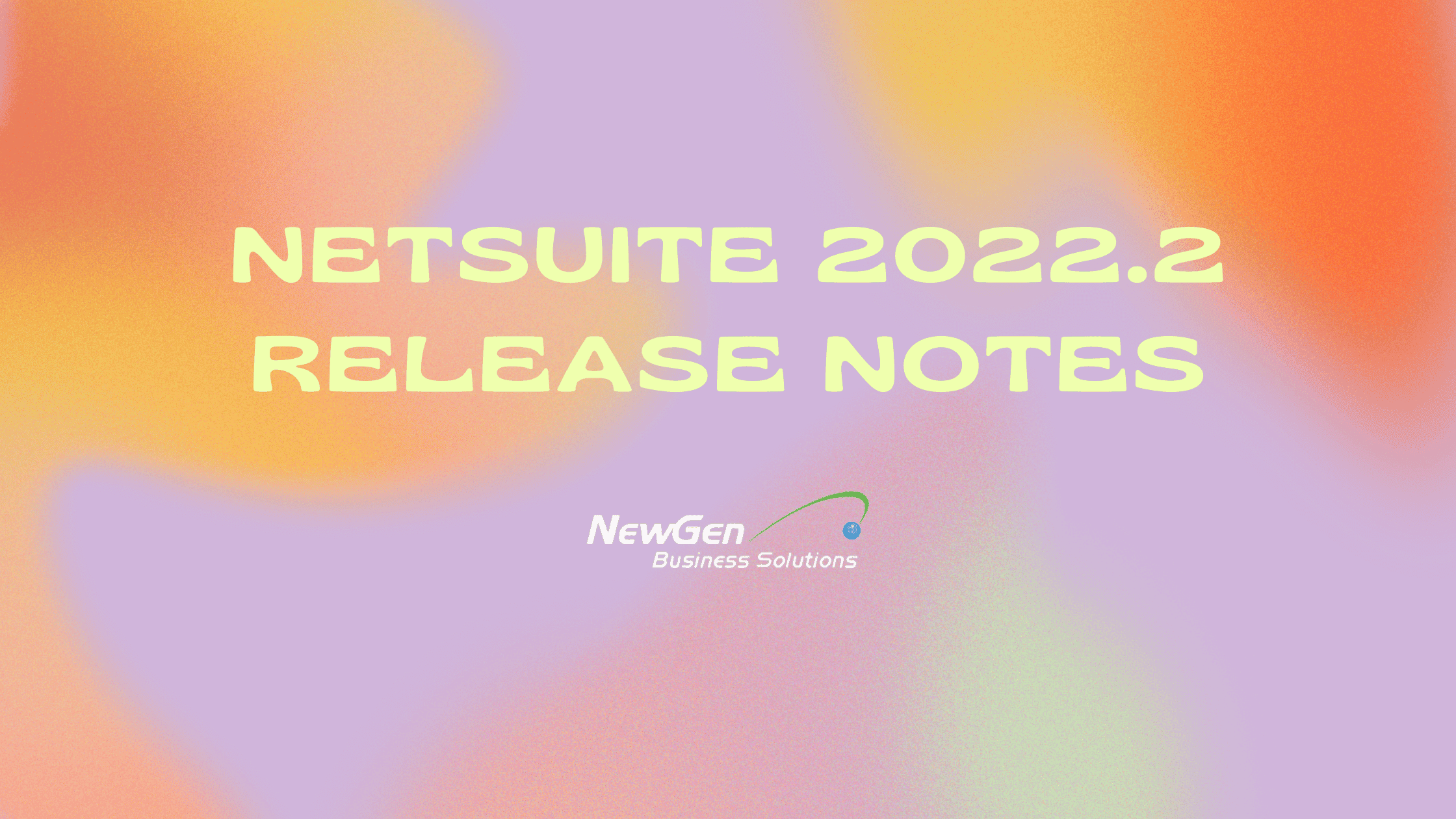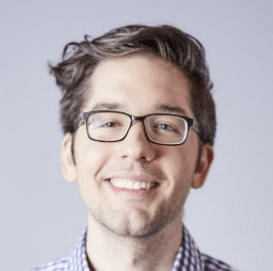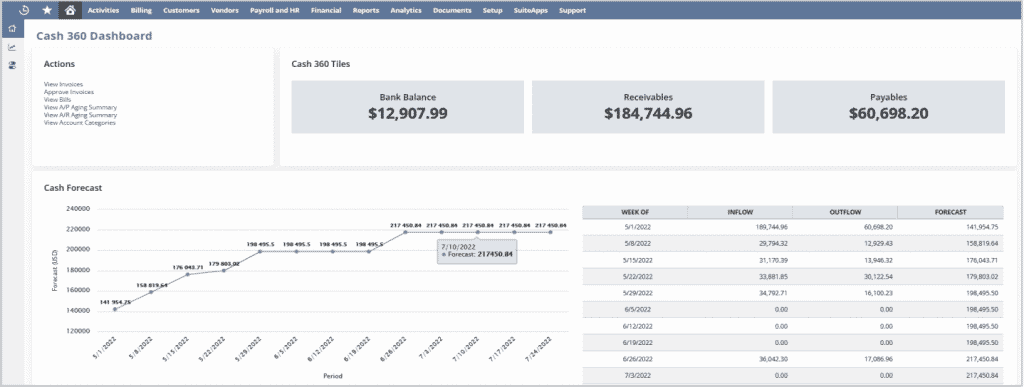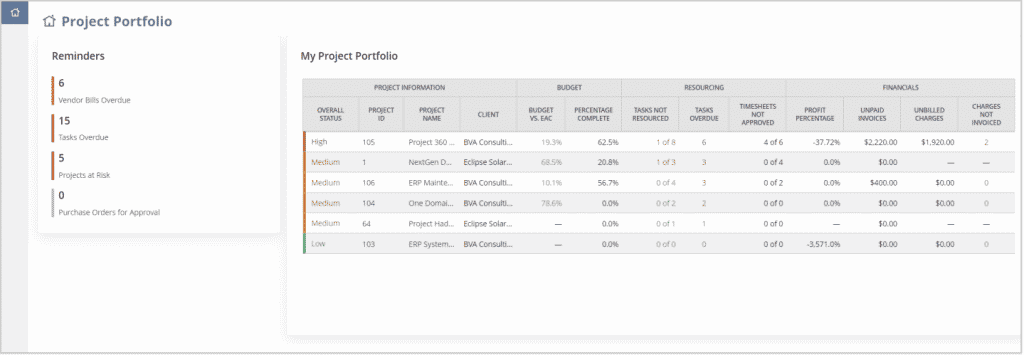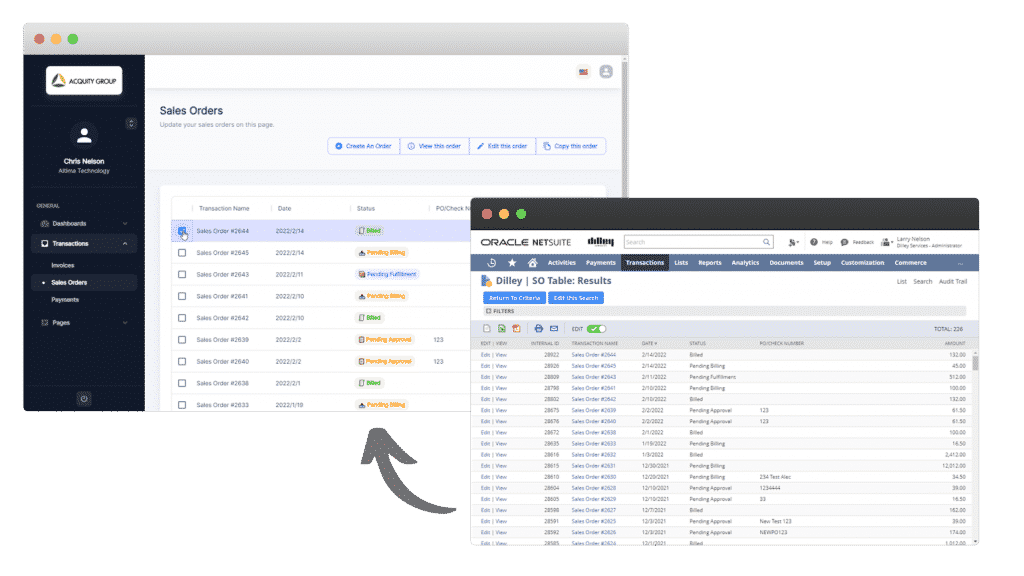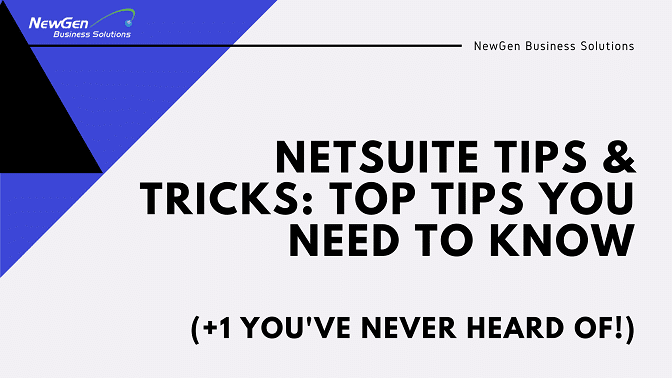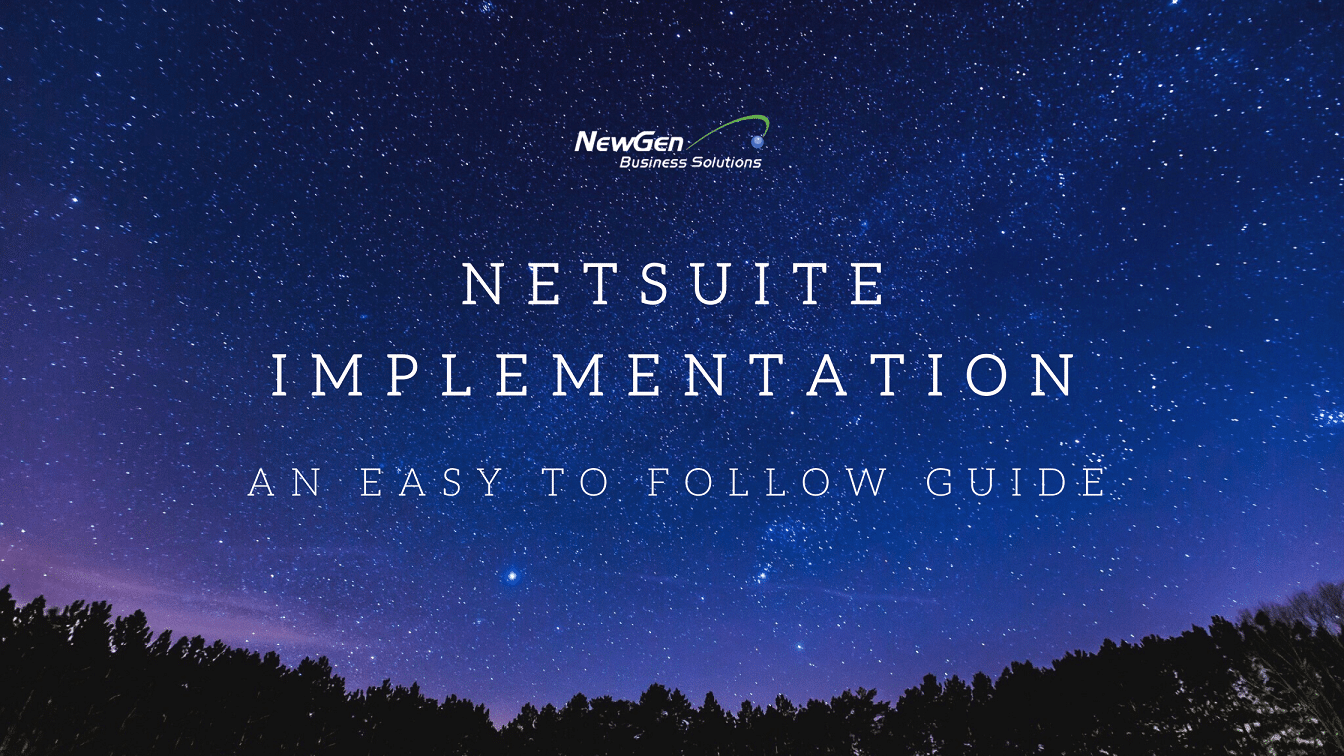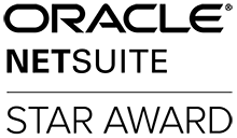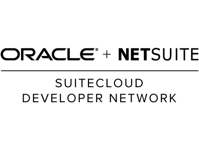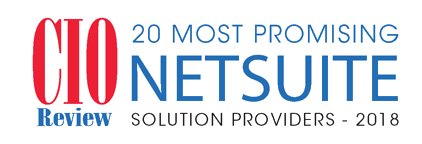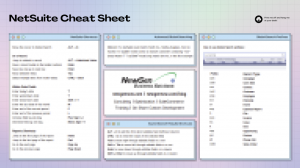NetSuite has released the first (v1) preview draft of the NetSuite 2022.2 Release Notes. Note that this is a very early version and per NetSuite, these are subject to change every week. Be sure to check back here regularly for the newest version.
NetSuite 2022.2 Release Notes PDF Download
Here are some items we think are looking valuable in the NetSuite 2022.2 Release.
Advanced Revenue Recognition Updates
The Advanced Revenue Management feature is now split into the following features:
- Advanced Revenue Management (Essentials) – This feature supports the use of revenue arrangements and plans to automate revenue deferral, recognition, forecasting, and auditing.
- Advanced Revenue Management (Revenue Allocation) – This feature is an add-on to Advanced Revenue Management (Essentials). This feature supports the use of fair value pricing, range checking, and fair value formulas to allocate revenue across several performance obligations.
This update does not affect functionality for existing NetSuite accounts that have the Advanced Revenue Management feature enabled. The Advanced Revenue Management (Essentials) and Advanced Revenue Management (Revenue Allocation) features will be enabled automatically in these accounts.
Multi Subsidiary Customer Now Compatible With Consolidated Payments
At long last NetSuite 2022.2 provides compatibility between the Multi Subsidiary Customer and Consolidated Payments features! To use these features together, a new restriction applies to customer hierarchies. That restriction is that all parent customers must have all subsidiaries of their sub-customers. For information about Consolidated Payments, see the help topic Consolidated Payments.
Cash 360 Now Available
Cash 360 SuiteApp version 1.00.0 is now available for installation from the SuiteApp Marketplace as a public and managed SuiteApp.
Cash 360 lets you effectively manage cash flow. It provides a real-time view of your company’s cash position and the ability to generate fast and accurate near-term forecasts.
The SuiteApp has a cash management dashboard where you can do the following:
- Inspect real-time cash projections using charts and graphs.
- View the current total bank balance, payables, and receivables.
- View A/P and A/R aging summary pie charts.
Cash 360 also has the following cash forecasting features:
- Ability to set the forecast period preference to days, weeks, or months. This lets you see the impact of future cash inflow and outflow on the company’s cash position in various periods.
- Ability to group account codes to predict cash flow for a category rather than for individual accounts.
- A cash forecast table that shows the projection of financial inflows and outflows.
Cash forecasts are derived from NetSuite data. You do not need to set up or import data from other sources.
You can also add ad hoc cash inflow and outflow lines, such as finance inflow or capital investments, into the cash forecast. This enables you to better predict your company’s cash requirements and analyze your company’s liquidity status.
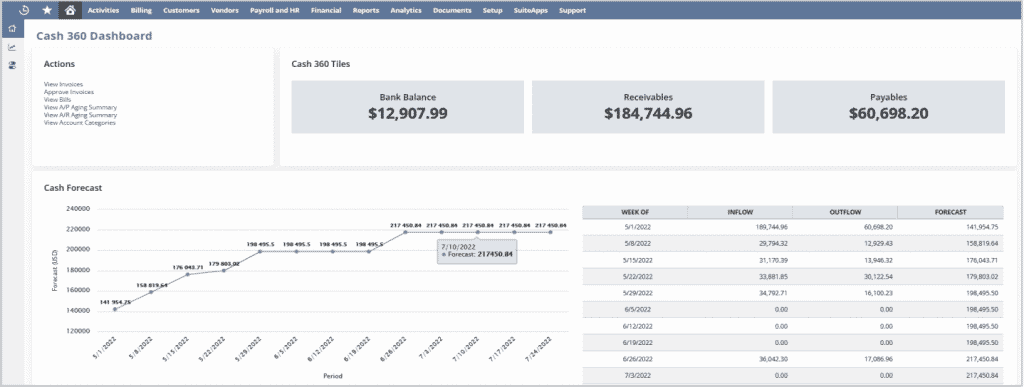
Enhanced U.S. and Canada Bank Feeds Configuration Setup Interface
You can now connect to a U.S. or Canada financial institution through a modern configuration popup window with updated labels.
Previously, the configuration window consisted of a three-phased setup to connect your financial institution to NetSuite.
To ensure optimized account linking and verification, the configuration popup window has been upgraded with the following:
- A new search algorithm with clear financial institution names and help text.
- Labels and error messages that provide you with clear steps.
- Ability to connect with financial institutions that use Open Banking technology and import your bank
data.
The system automatically redirects you to the financial institution’s website to authenticate your credentials and authorize NetSuite to retrieve your bank data for import
Project 360 Dashboard Now Available
Project 360 Dashboard version 1.00.0 is now available for installation from the SuiteApp Marketplace as a public and managed SuiteApp. The SuiteApp provides a project dashboard with a centralized view of key metrics and data points to manage projects efficiently.
Project managers can access the Project Portfolio page to view all the projects assigned to them. They can also drill down to detailed project insights from the following focus pages:
- Project Overview
- Resource Planning
- Budget and EAC
- Billing and Revenue
- Financial
Project managers can use this SuiteApp to:
- Access and review key performance indicators for one or more projects in one place.
- View various information about the primary details of a project.
- Monitor and allocate project resources, and view high-value tasks and deliverables.
- Monitor spending against the budget on a project’s current progress.
- Track client invoices and monitor revenue for a project.
- Analyze, gauge, and maintain profitability throughout a project.
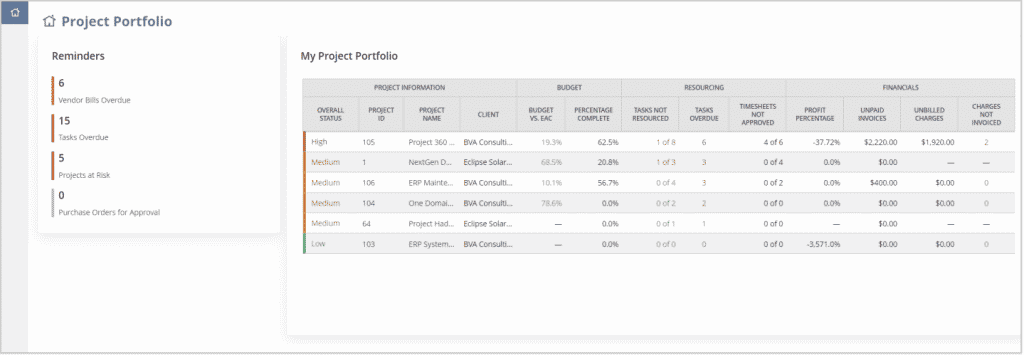
? Looking for a turn-key NetSuite Customer Portal alternative?
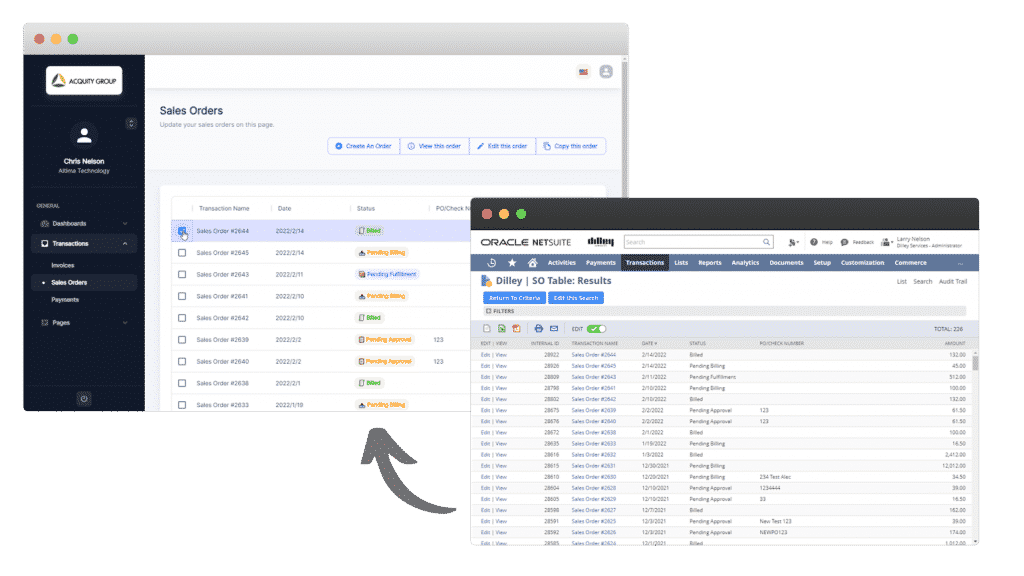
PortalGen by NewGen Business Solutions is a turnkey NetSuite SuiteApp that allows you to create an infinitely configurable customer portal using only Saved Searches in less than 15 minutes. With PortalGen pages and data shared are entirely driven by the creation of a NetSuite Saved Search, so if you can get the data with a Saved Search you can push it up to the PortalGen customer portal with just a few clicks. Enjoy quick ROI with no custom coding or long implementation timelines needed.
– Create, duplicate and edit sales orders.
– Pay and print invoices and orders.
– Share any native or custom records.
– Mobile-ready.
– Unlimited customer and contact log-ins using NetSuite’s native customer log in support.
Menu Search Enhancement – Show all hierarchy levels in the Navigation Menu in Global Search
NetSuite Global Search results now include all hierarchy levels within the Navigation Menu. For more information, see the help topic Navigation Menu. When you enter keywords in the Global Search, the enhanced results appear under a Menu Results heading. The Menu Search feature is enabled by default. To disable the menu search, go to Home > Set Preferences. On the Analytics subtab, clear the Page Search box.
Create NetSuite Vendor Bills From Uploaded Files
In 2022.2, you can upload scanned vendor bill files into the File Cabinet, and then create NetSuite vender bills from the uploaded files. This process supports both items and expenses. Uploading vendor bills eliminates the vendor bill data entry process, and reduces manual errors and inconsistencies that occur
when entering vendor bills.
Uploaded files appear on the Scanned Vendor Bills page after you refresh the page.
When you click a Review Bill link, an optical character recognition (OCR) program reads the data on the scanned bill. The Review Scanned Bill page opens. This page presents the scanned file on the left side, and the vendor bill on the right side. Complete the fields, as required. When you are satisfied with the information, click Create Bill. When the bill is created, NetSuite redirects you to the bill, where you can process this bill as you would any NetSuite bill.
Using this method for creating vendor bills dramatically increases efficiency. In addition, NetSuite remembers what suggestions were correct or incorrect, and implements those suggestions the next time a bill is created for that vendor.
If you are tasked with processing scanned vendor bills, your Reminders portlet on the Home page provides a link to the bills that require processing. You can also go to the Scanned Vendor Bills page. Go to Transactions > Payables > Upload Vendor Bill. For more information, see the help topic Uploading Vendor Bill Files Into NetSuite.
As always, please contact support@newgennow.com if you have any questions or need assistance with any of the items listed – we’re here to help!