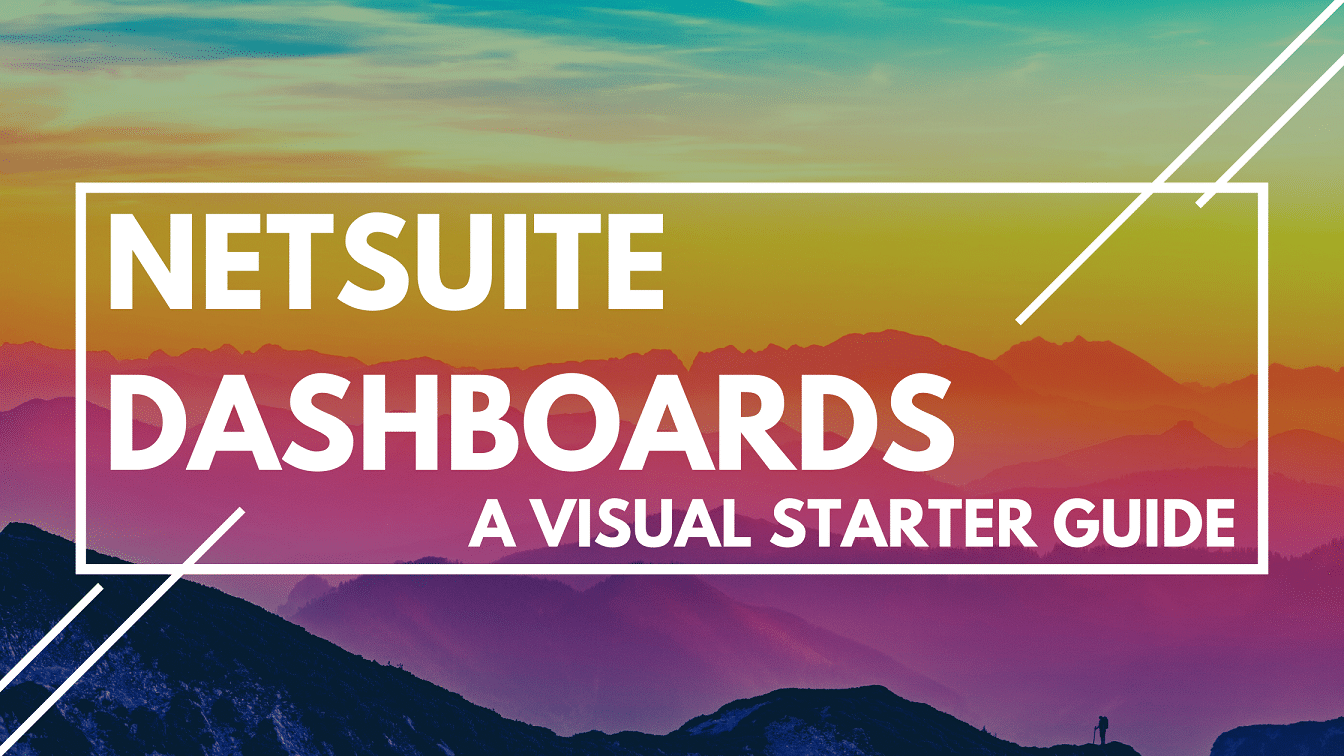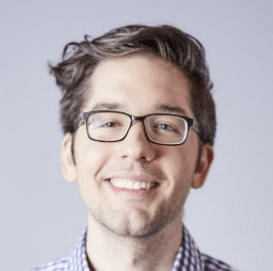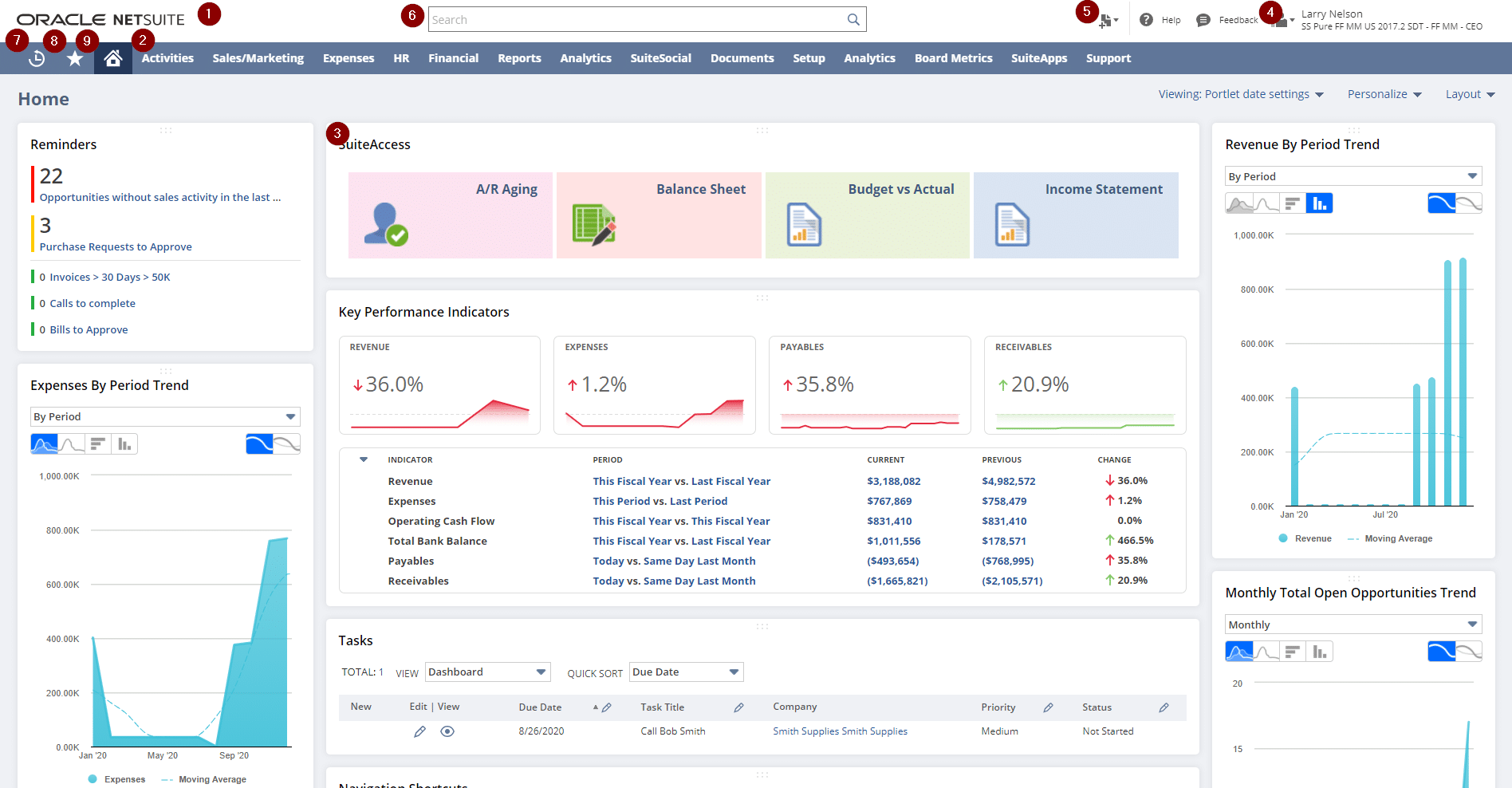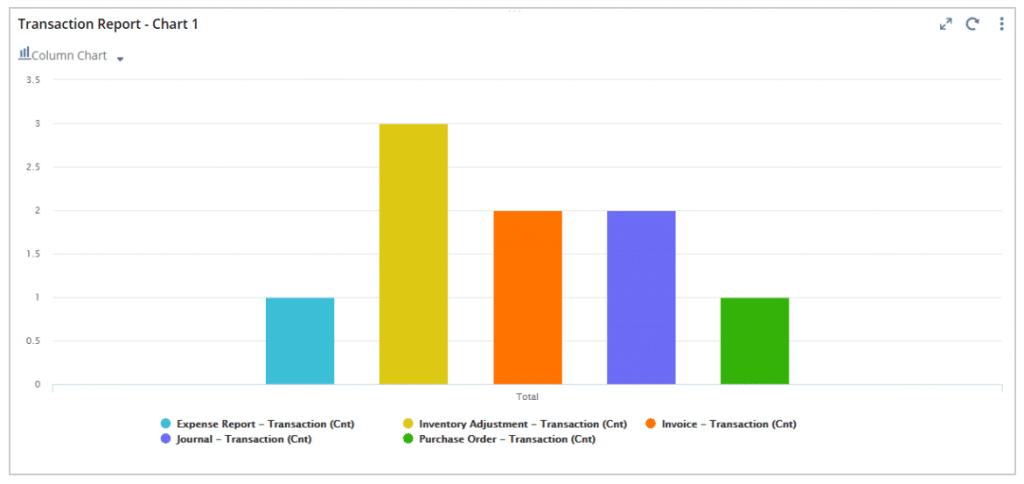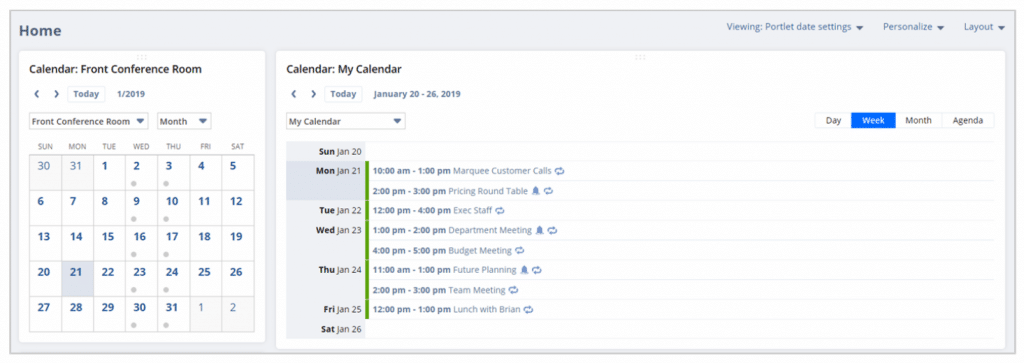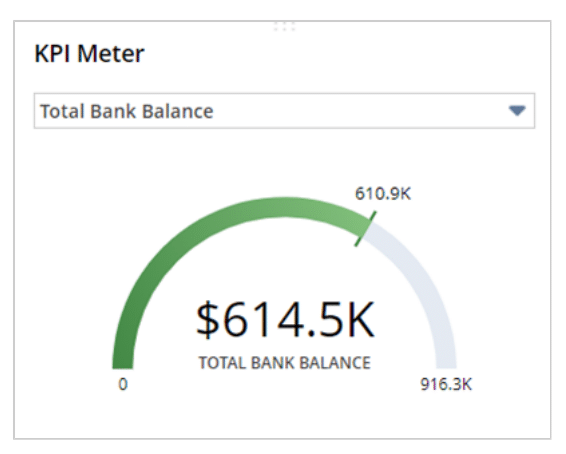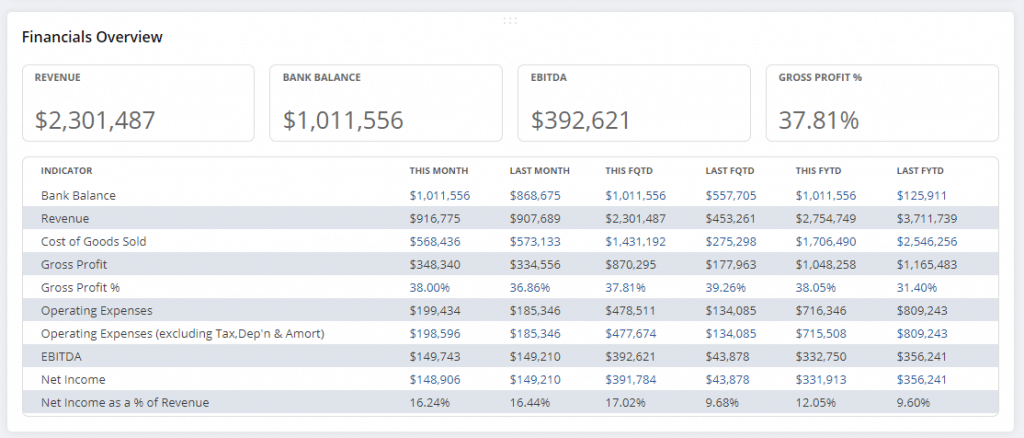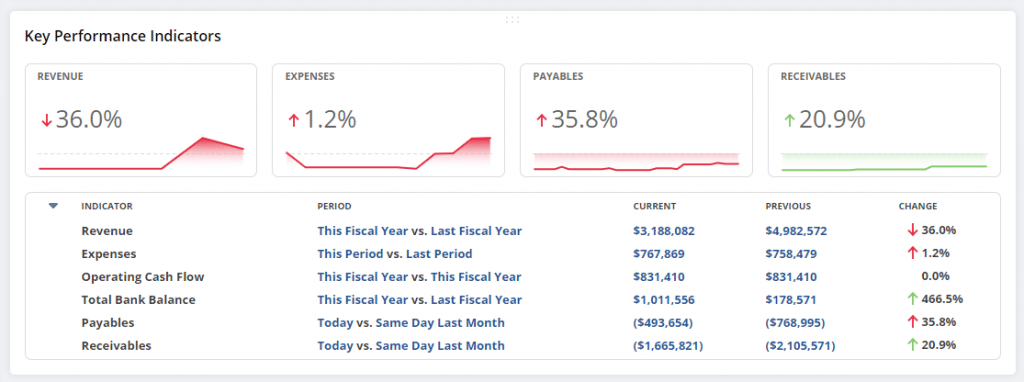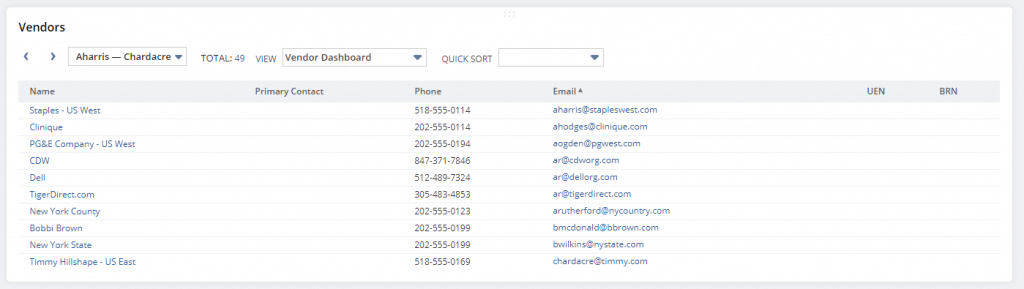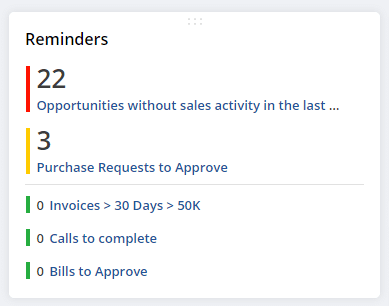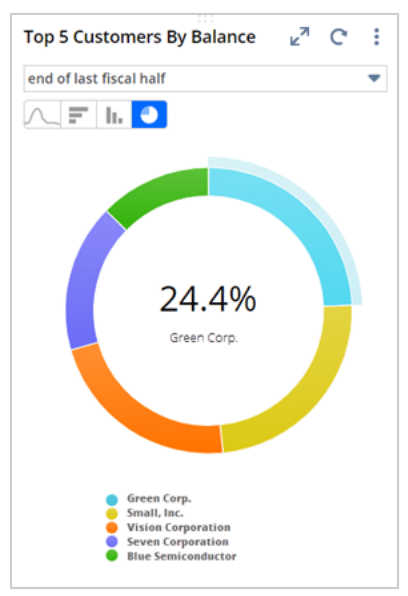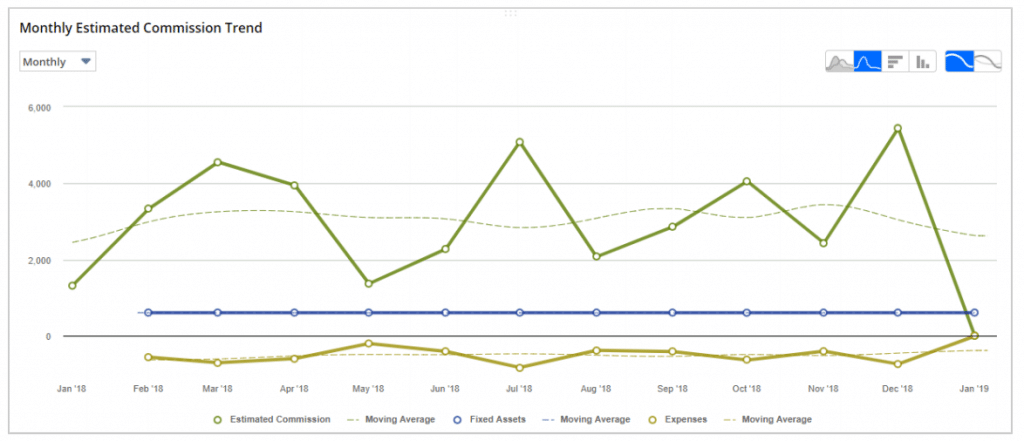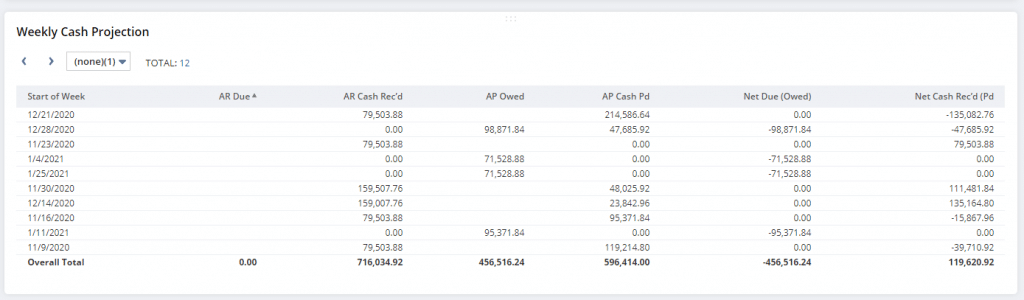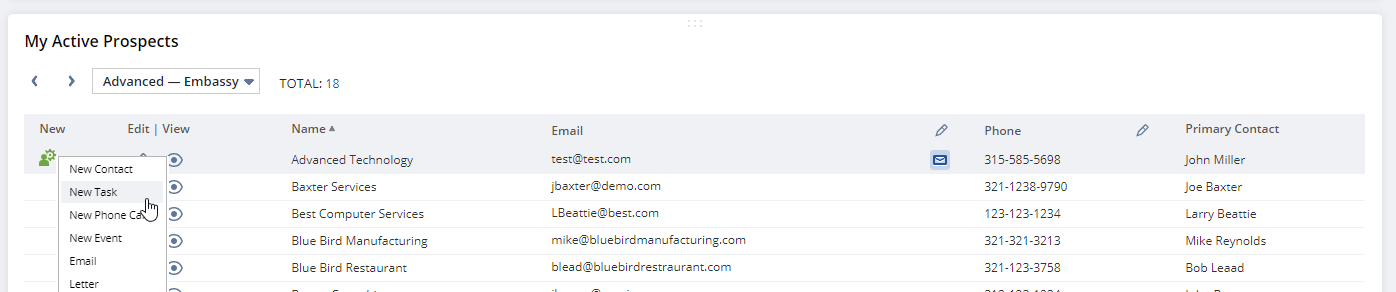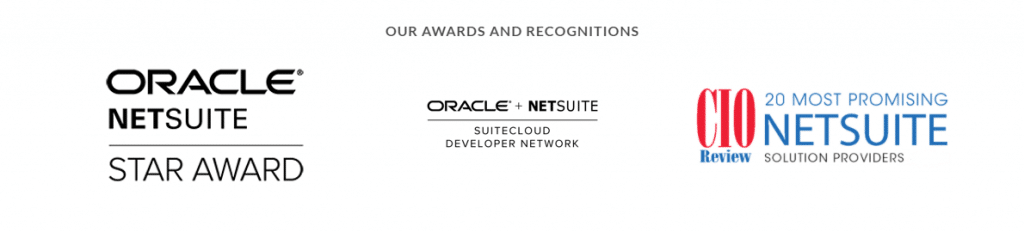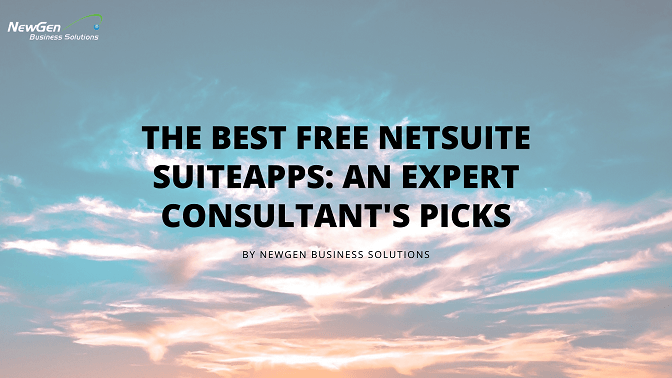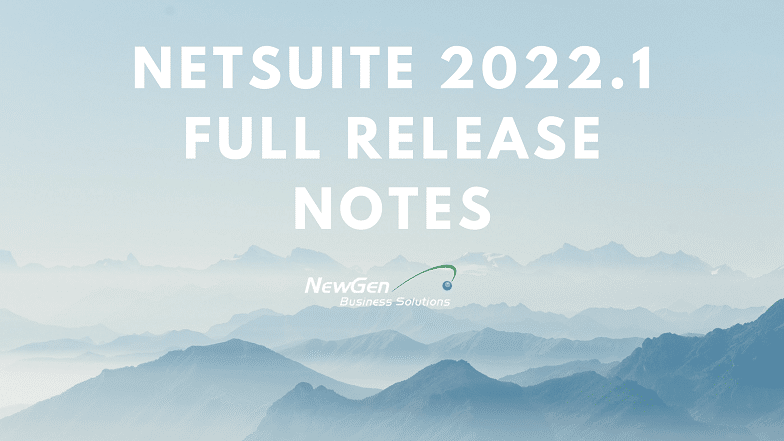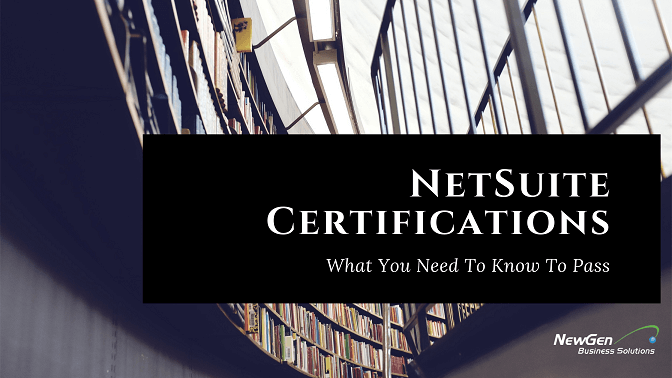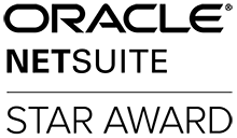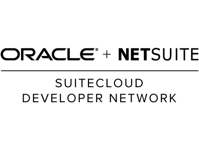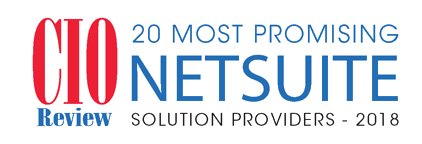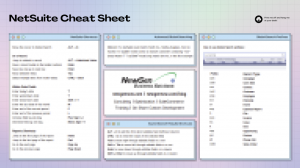You probably remember those dashboards from your NetSuite demo. They looked nice. They sold you on NetSuite. How come yours don’t look like that?
That’s why we wrote this beginners guide.
We’ll be covering:
- How to think about dashboards
- How to personalize them beyond standard content
- Some key tips for your dashboard page
- How to publish dashboards to others
This guide is part of a series to help people better utilize NetSuite.
Check out our other pieces:
Let us know if you have any thoughts too. Including things to add to this guide.
NetSuite Dashboard Beginner’s Guide
NetSuite Dashboards are home base and “birds-eye view” of your business metrics inside NetSuite.
This makes them different from the individual record page, lists, reports, etc.
At the top of your dashboard is the NetSuite center.
The NetSuite Center is the horizontal navigation bar at the top of the NetSuite dashboard, it contains your center tabs.
Each role you have has a specified center.
? Pro tip: Each tab in your center is tied to its own unique dashboard. Employees may have a separate menu for Sales and Marketing, HR, and Finance. The best practice would be to have a Sales and Marketing dashboard in that tab. HR in the HR tab. Etc.
The house icon is your home page. The best practice is to use this dashboard to view your most critical day-to-day business intelligence and news.
Content is displayed in portlets.
NetSuite Portlets display dynamic, real-time data from the NetSuite single-source database.
Visual Guide to the NetSuite Dashboard Features
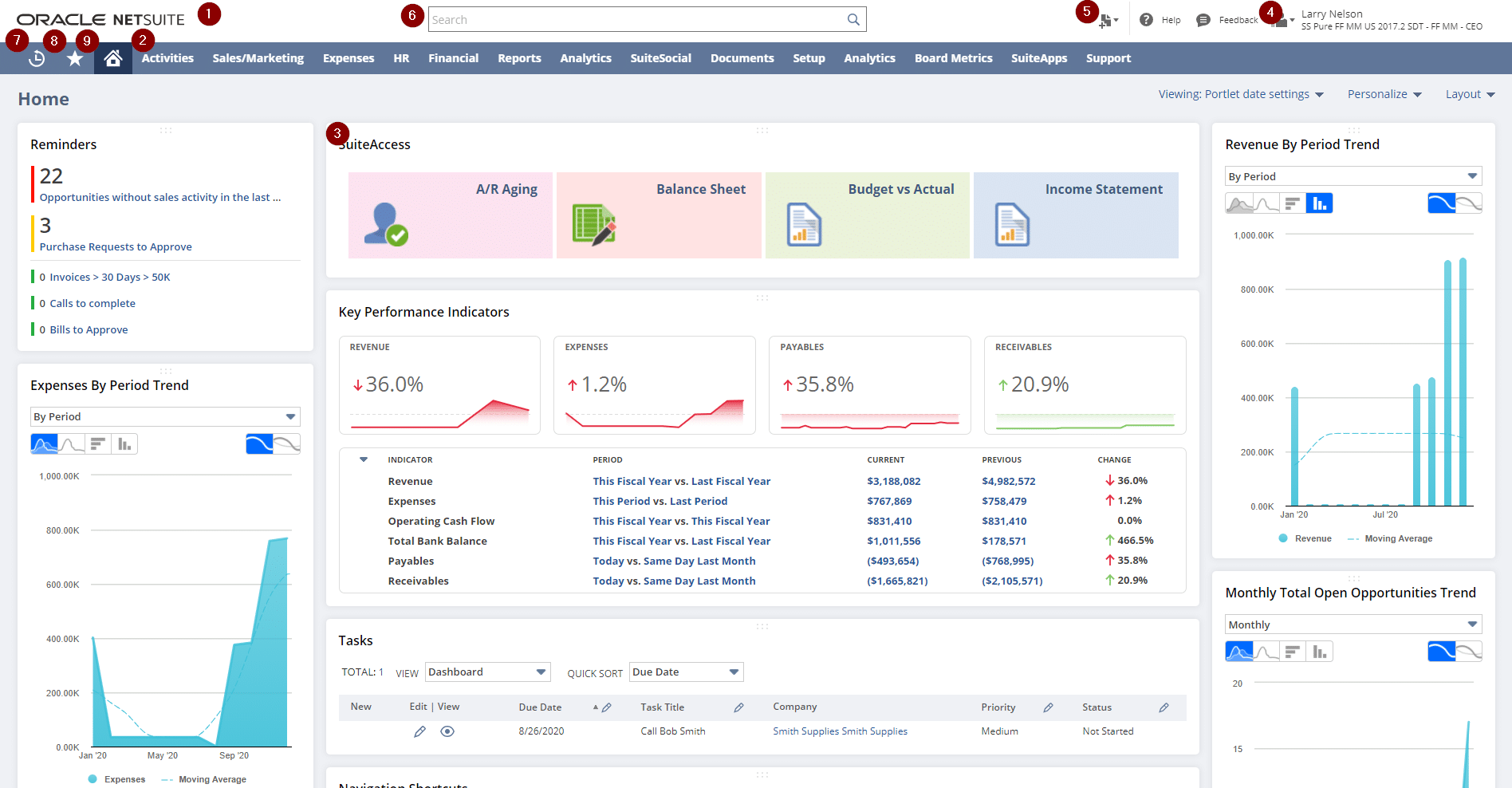
Click or tap!
- The NetSuite dashboard is the name of the overall screen.
- The NetSuite center is the top blue menu navigation bar.
- The NetSuite portlet is the movable object on the dashboard that contains real-time information and business data. They can be added by clicking
Personalize in the top right corner.
- The top right is your role picker and log out button.
- The paper icon with a “+” is the Add New menu. This is a customizable list that allows you to create new records on the fly.
- The top input box is the global search which allows you to query for anything in your business. We wrote some tips on mastering the global search too.
- Starting at the far left of the center is the recent records menu.
- Next up is your favorites menu. You can favorite any page, record, or URL in NetSuite. Don’t forget you can bookmark things too!
- The house icon takes you back to your primary dashboard. Hover over the icon to access your User Preferences.
Visual Guide to NetSuite Portlets
Analytics Portlets
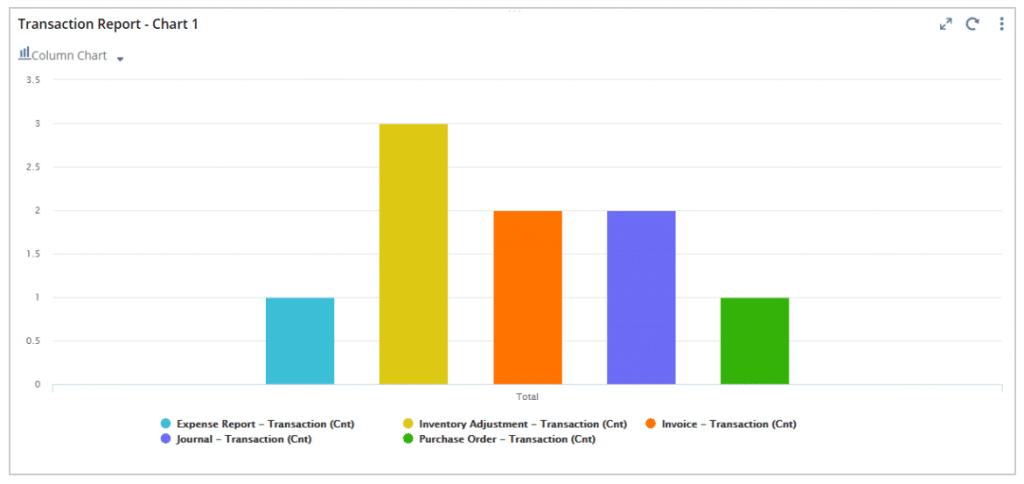
An analytics portlet lets you show a SuiteAnalytics chart, pivot table, or table view.
Calendar Portlets
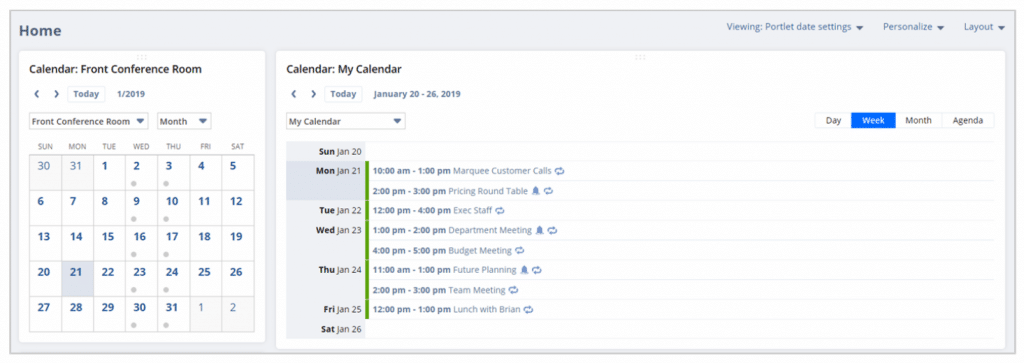
A calendar portlet lets you show activities (tasks, calls, and calendar events) for a period in a calendar format.
Custom Portlets

A custom portlet lets you display a custom portlet with SuiteScript.
KPI Meter Portlets
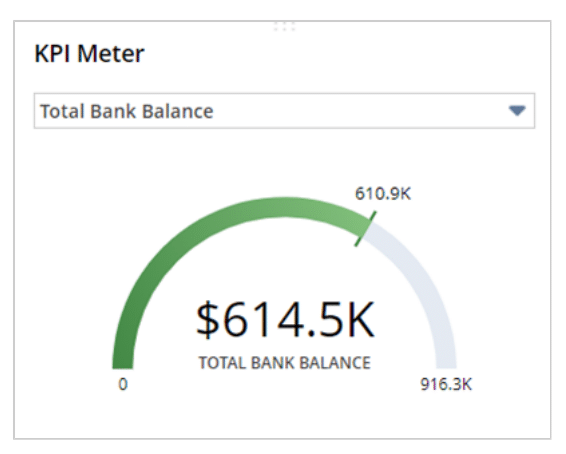
A KPI meter portlet lets a user display reporting for a single graphical KPI meter.
KPI Scorecard Portlets
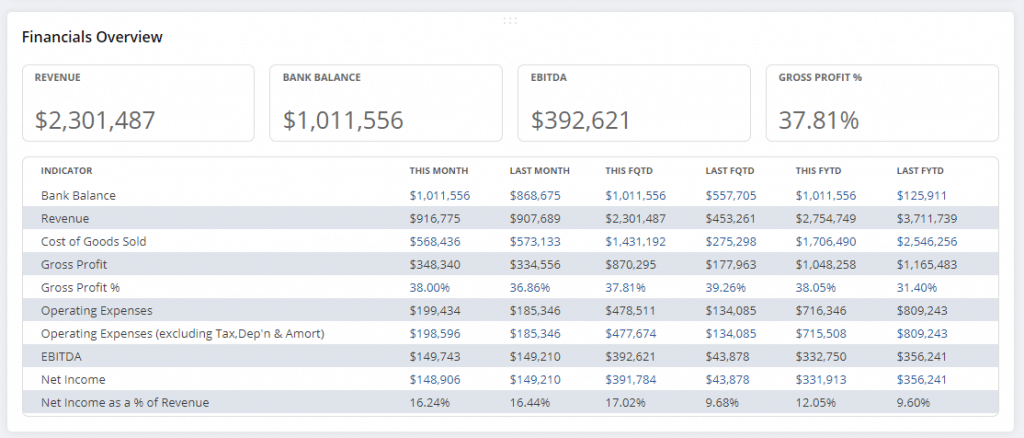
A KPI scorecard portlet lets a user display a configured KPI scorecard.
Key Performance Indicators Portlets
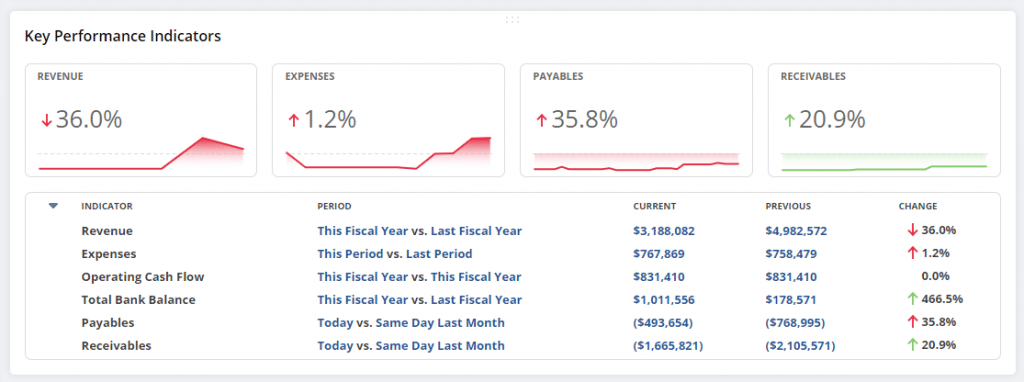
The Key Performance Indicators portlet lets a user display both out of the box and custom KPIs, trend graphs with report drill-down.
List Portlets
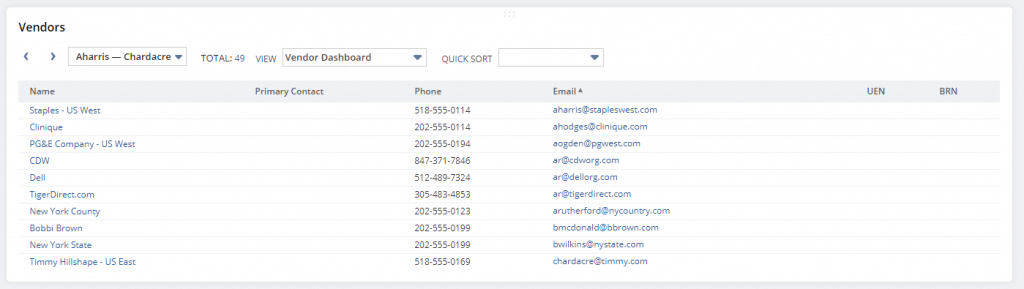
A list portlet lets a user show any NetSuite data list (customers, opportunities, employees, etc.) you have access to, including list views, columns, filters, and highlights.
Reminders Portlets
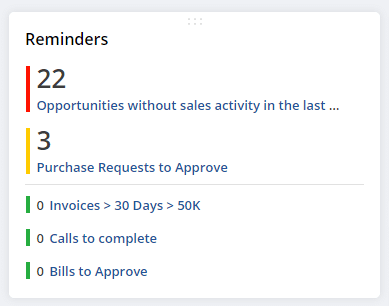
The reminders portlet shows you the out-out-the-box and custom reminders you are assigned to.
Report Snapshots Portlets
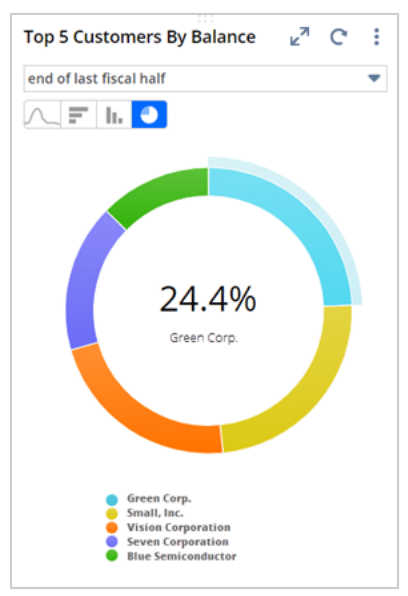
A report snapshots portlet shows the user a graphical or list summary for a standard or custom report.
Trend Chart Portlets
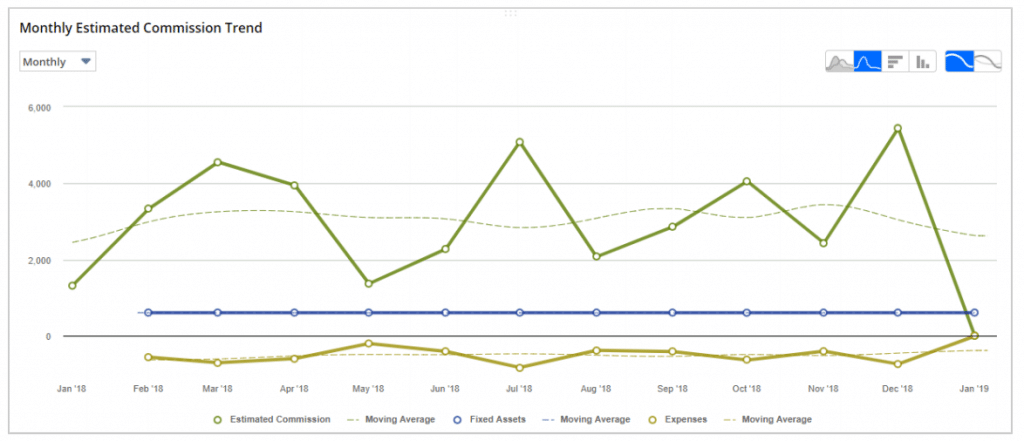
A trend chart portlet lets you illustrate trend graphs and information over time between up to three KPIs.
Saved Search Portlets
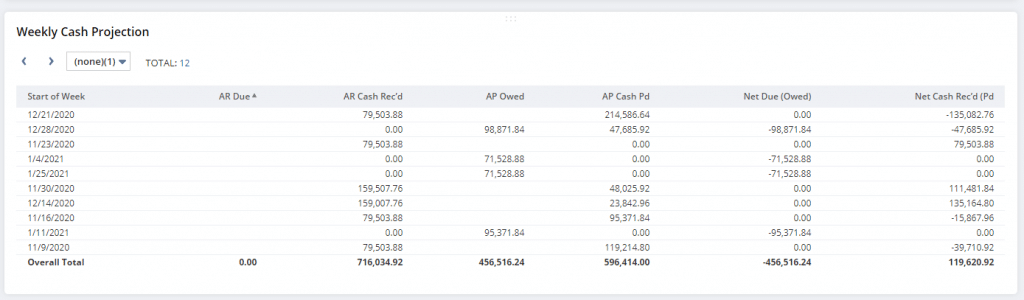
A saved search portlet displays a saved search, including columns, filters, and highlights. We wrote a guide on saved searches as well!
Other common dashboard portlets are:
- Settings portlet
- Tasks
- Phone calls
- Quick add
- News / RSS information feeds
Personalizing Your NetSuite Dashboard
Take the time to personalize the standard content on your home dashboard page as an end-user. Businesses and users who take the time to change the information overview, data, and reports typically see more success.
To do so:
- Click
Personalize in the top right-hand corner.
- This opens the personalize dashboard drop-down menu/portlet menu.
- Drag and drop a portlet to your screen.
3 Best Practices for Getting the Most Out of Your NetSuite Dashboard
Tip #1: Get the Free SuiteApp Bundles
Our favorites are:
- Subsidiary Navigator
- Dashboard Tiles
- Application and Performance Monitoring (APM)
Once installed these all show up as selections for the Custom Portlet in your system.
Good news! Our NewGen systems experts took the opportunity to write about how to install and use them for free.
Tip #2: Use In-Line Editing and Create New menus
Lists and Saved Searches are great for viewing company data. But you can also update and interface with data via these.
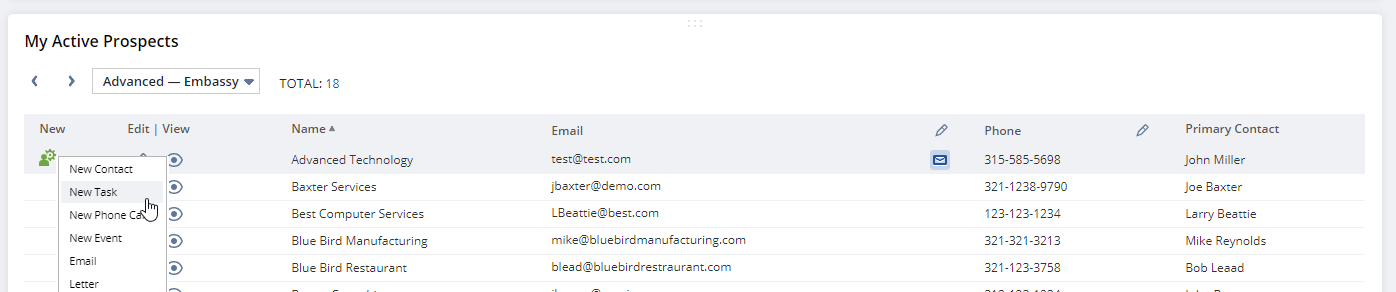
Check to see if your List or Saved Search has pencil icons at the top of the column. If so, click into rows to edit the information right from your dashboard.
Most Lists also give you access to the Create New menu. This allows you to quicky create child records associated to that record.
Email fields will have buttons that allow you to one-click draft an email.
Tip #3: Publish and reuse your best dashboards
If you’re an administrator you have the ability to personalize a dashboard and share it. Administrators can also lock-down and provision to other users.
This is great for keeping continuity in your company. It can also help out users that aren’t as comfortable configuring the system.
Check our section below for instructions.
How to Publish a Dashboard in NetSuite
?
Hey! Listen! We recommend reading and following these steps very carefully. Once published, a saved (published) dashboard cannot be reverted. It’s somewhat easy to accidentally overwrite the wrong dashboard if you aren’t paying attention. Of course, we also recommend
Oracle-NetSuite’s official documentation page for more details. Think twice. Save & Update once.
- Dashboards can be published by an administrator.
- Published dashboards are tied to the set of tabbed pages or center.
- Centers are tied to functional business areas like Accounting, Marketing, Sales, and Support.
- Publishing provides uniformity for a group of end-users and can help them work together more easily as they see the same types of information.
First, understand:
- You must have the Publish Dashboards permission.
- You can only publish to roles that tie to the same center in which you’ve published. For example, if your role is set to Account Administrator when you personalize a dashboard, you can publish it only to roles tied to the Classic Center. If your role is set to Sales Administrator, you can publish to roles tied to the Sales Center.
Second, to publish:
- Verify you have the Publish Dashboards permission.
- Verify that the role you plan to use shares the same center as the specific roles you wish to share the dashboard to. Make sure you don’t waste time creating a solution for the wrong center!
- Log in to that role and personalize one or more pages and dashboard portlets to fit the business needs.
- When you’ve finished click
Publish Dashboard in the Settings portlet.
- On this screen:
- Give it a
Name.
- Note how the
Center Type is locked.
- You can
Lock Shortcuts menu and Lock New Bar options if you’d like.
- In the
Apply to Roles tab pick the roles this dashboard should apply to. Again, note you only see roles that have the center associated with the published dashboard you’re creating. Check Override Existing User's Settings if you want to overwrite the dashboards of current users in that role. Otherwise keeping that unchecked will only apply this published dashboard to new users granted that role.
- In the
Apply to Tabs tab pick and choose which tabs in your created dashboard should be part of the published dashboard. Here you can also fully lock each center tab. Locked tabs cannot be modified by the end-user.
NetSuite Consulting Partner
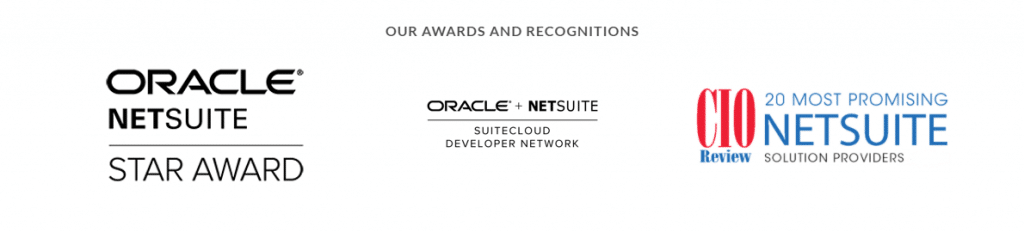
As a NetSuite partner for over 15 years, NewGen is a NetSuite partner that is ready to help you with the full scope of your NetSuite implementation needs.
From NetSuite evaluation to implementation, custom SuiteScripting and coding, business process, and optimization – NewGen is your one-stop-shop for NetSuite support and consulting services.
With a reputation built on forging strong customer relationships, we aim to be the go-to subject matter experts for the long haul.
We have an entirely on-shore customer support team consisting of business analysts, developers, and CPAs, we have the in-house expertise needed to take your organization from “How do we do that?” to “What’s next?”. We help you maximize the value of your NetSuite system.
We’re easy to engage for any project with no long-term support agreements required. Use the forms around our website or – reach out if you’re ready to have a conversation about how we can help you!